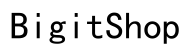Playing YouTube videos in the background on Android enhances multitasking and user experience. Whether listening to music, podcasts, or any other content, these strategies will help you achieve seamless background playback.
Introduction
Many Android users encounter the frustrating issue of YouTube stopping whenever they switch apps or lock their screens. Fortunately, there are straightforward solutions to maintain uninterrupted playback without complicated workarounds. This article explores practical methods for playing YouTube in the background on Android devices. From YouTube Premium to browser tricks and third-party applications, you’ll discover a solution that meets your needs.
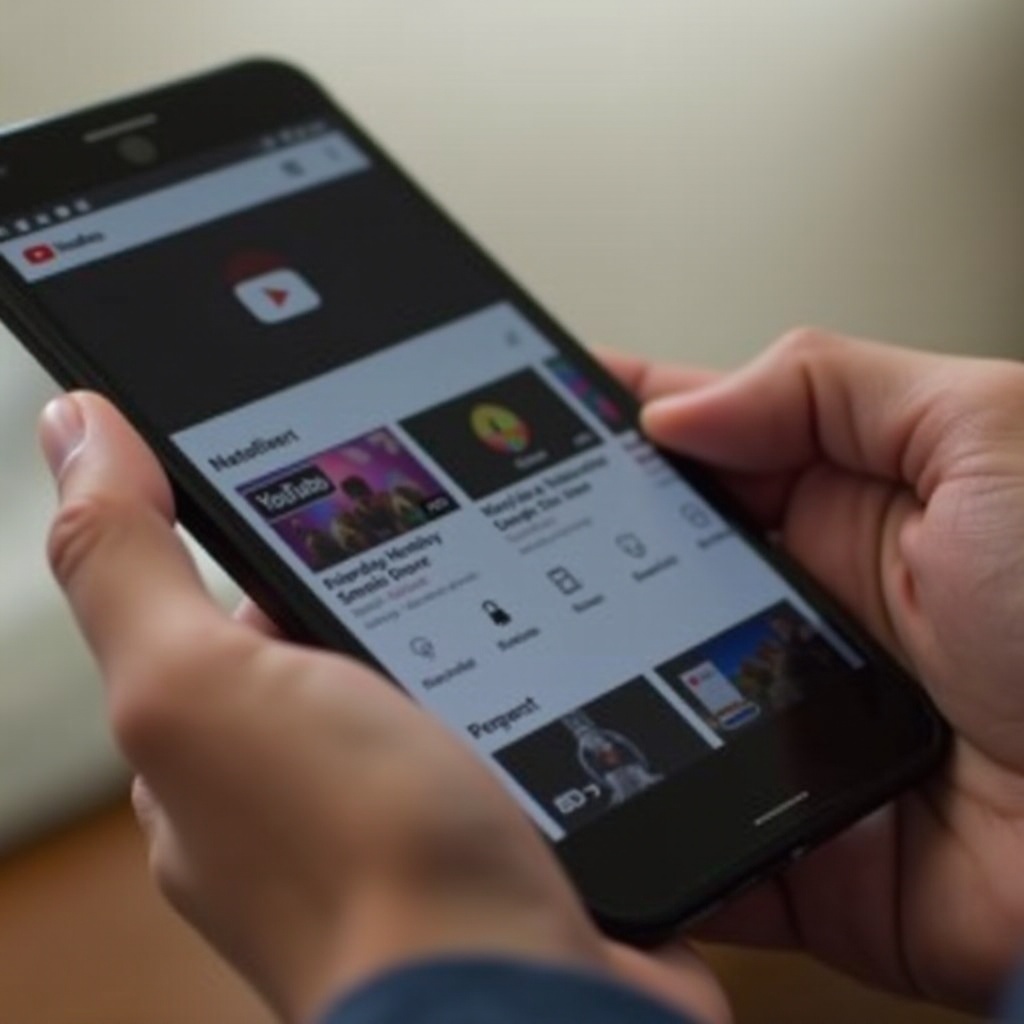
Exploring YouTube Premium for Background Play
Turning to YouTube Premium provides one of the simplest paths to uninterrupted playback. Beyond allowing background play, it also eliminates ads and offers offline content.
-
Benefits of YouTube Premium
YouTube Premium lifts barriers to background play, allowing users to switch tasks or lock their screens without interrupting playback.
-
Subscription Process for YouTube Premium
- Launch the YouTube app on your Android device.
- Tap your profile picture in the top-right corner.
- Select ‘Get YouTube Premium.
-
Enter payment information to complete your subscription.
-
How to Enable Background Play with YouTube Premium
Ensure background play is properly enabled:
- Navigate to ‘Settings’ within the YouTube app.
- Select ‘Background & downloads.
- Choose your preferred setting for background play (‘Always on’ is recommended).
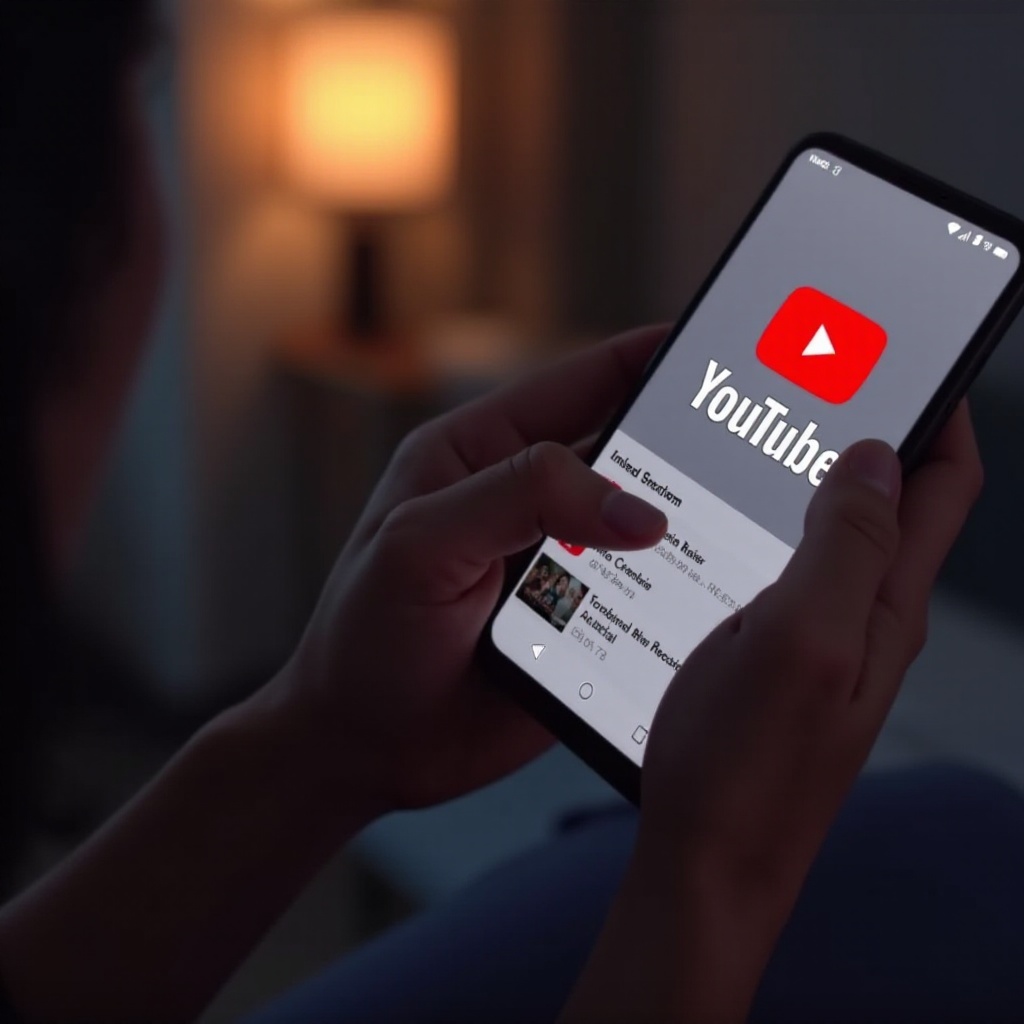
Enabling Background Play with Web Browsers
If a YouTube Premium subscription isn’t an option, using web browsers like Chrome and Firefox provides an alternative route.
- Using Google Chrome for Background Play
- Open Chrome and visit YouTube’s site.
- Access the desktop site through the top-right menu.
- Play a video, then switch apps or return to your home screen.
-
Use your notification panel to resume playback.
-
Firefox and Other Browser Options
Firefox offers similar capabilities. Switching to desktop site mode lets you multitask with video playback continued. Explore other browsers for similar tricks.
-
Pros and Cons of Browser-Based Playback
These browser methods are free, without extra apps required. Still, user interface and performance may not match the integrated feel YouTube Premium provides.
Third-Party Apps for Background Playback
Those valuing flexibility might turn to third-party applications that enable this feature seamlessly.
-
Overview of Safe Third-Party Apps
Popular apps like YouTube Vanced offer background play and more customization options.
-
Installation Guide for YouTube Vanced
- Download Vanced Manager.
- Install YouTube Vanced through the app.
-
Configure for personalized playback preferences.
-
Security Considerations and Legal Aspects
Be cautious downloading from unofficial sources due to potential security risks. Consider legal implications, ensuring you use safe, trusted platforms.
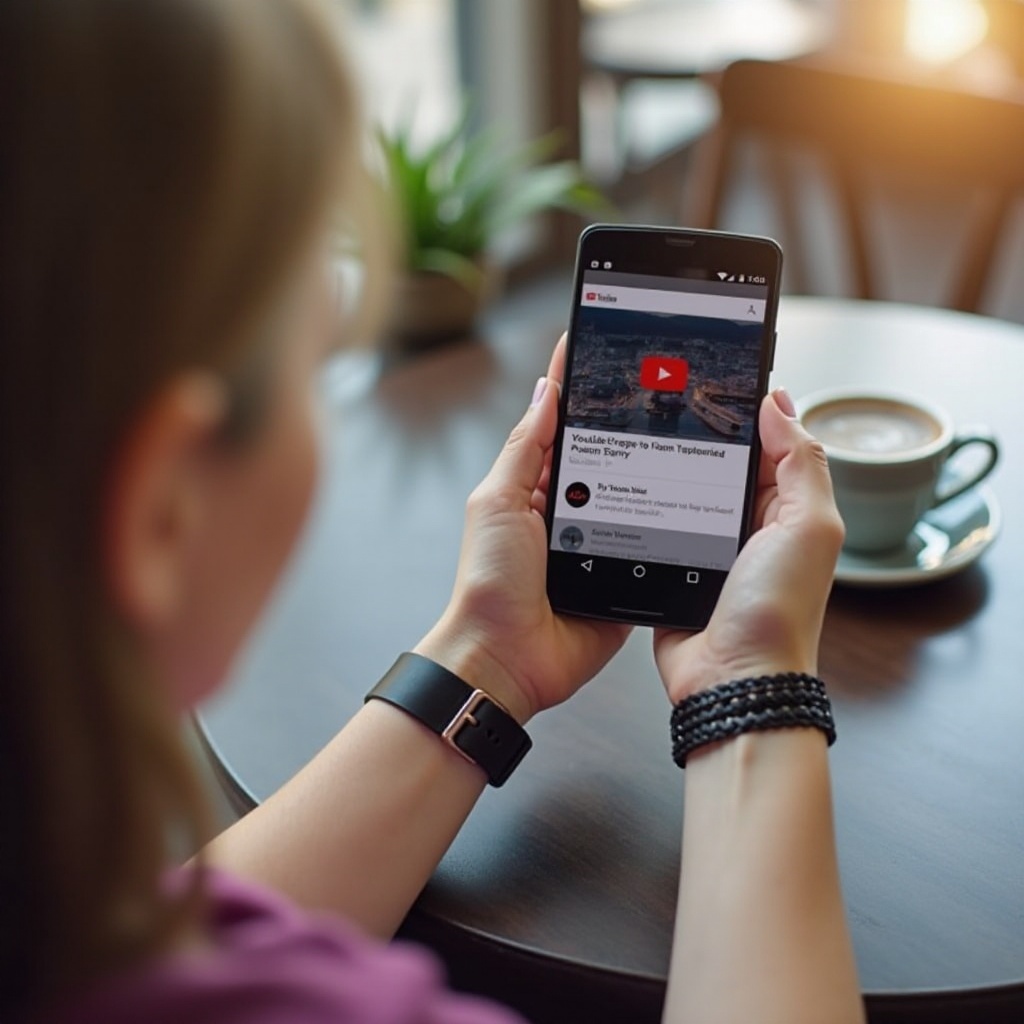
Utilizing Picture-in-Picture (PiP) Mode on Android
Android’s Picture-in-Picture mode facilitates watching videos in a small overlay while continuing other tasks.
-
How Picture-in-Picture Mode Works
PiP mode minimizes videos to a movable, resizable window, enhancing multitasking capability.
-
Steps to Enable PiP on Supported Apps
- Start video playback in YouTube.
- Press the home button to switch to PiP mode.
-
Adjust or move the video window as needed.
-
Limitations and Device Compatibility
PiP requires Android 8.0 (Oreo) or newer and may not be supported by all YouTube versions or devices.
Conclusion
Choosing the right method for playing YouTube in the background on Android depends on your needs and hardware. YouTube Premium offers an integrated, polished experience, while browser-based solutions and third-party apps offer viable, cost-free alternatives. PiP mode is ideal for multitasking enthusiasts looking to keep videos in view. Evaluate these methods to enrich your YouTube experience.
Frequently Asked Questions
Can I use YouTube Music for background play on Android?
Yes, YouTube Music supports background playback with a YouTube Premium subscription, providing access to numerous songs and playlists.
Are there any free methods to play YouTube in the background?
Utilizing browsers like Chrome and Firefox in desktop mode allows free background playback without requiring a Premium subscription.
How does background play affect battery life on Android devices?
Background play may increase battery consumption, particularly with high-quality streaming. To conserve battery, consider using PiP mode or lowering video quality.