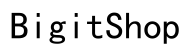Introduction
Controlling YouTube on a PC from your phone is a clever way to enhance your digital experience. This method allows you to multitask efficiently without the need to switch devices constantly. The integration between your smartphone and PC means you can enjoy seamless transitions and uninterrupted playback. By following some simple steps and utilizing user-friendly apps, you can transform how you interact with media.

Benefits of Controlling YouTube from Your Phone
Using your phone as a remote for YouTube on your PC offers several advantages that optimize your media experience:
– Multitasking Efficiency: Easily manage your videos while handling phone tasks without missing a beat.
– Convenient Access: Enjoy the freedom to control video playback from anywhere within your Wi-Fi range.
– User-Friendly Setup: Most apps and platforms offer simple, intuitive navigation.
These benefits allow seamless integration into your daily life, making daily entertainment more enjoyable.
Getting Started: Necessary Tools and Setup
Before diving into controlling YouTube on your PC using your phone, you’ll need to gather some essential tools. Ensure your devices are ready with these steps:
1. Compatible Hardware: Both your smartphone and PC must support the latest version of the YouTube app and be on the same Wi-Fi network.
2. YouTube App: Ensure the app is installed and updated on your smartphone to guarantee full functionality.
3. Reliable Network Connection: Make sure both devices are connected to the same Wi-Fi network for a stable connection.
Once equipped with these essentials, you’re ready to explore the capabilities of YouTube’s built-in features for remote control.
Using YouTube’s Built-in Features for Remote Control
YouTube simplifies the process of controlling your PC via your phone with its native features. Here’s a quick guide to make this happen:
1. Launch YouTube App: Open the YouTube app on your smartphone.
2. Go to Settings: Tap the Settings icon or your profile photo.
3. Select ‘Watch on TV’: Scroll down and tap ‘Watch on TV’.
4. Pair Devices: Choose your computer from the list or enter the code displayed on your PC screen.
5. Control Playback: Use your phone to control video playback, adjust volume, or select new videos.
With this setup, you enjoy a fluid viewing experience without getting up from your couch. For users interested in additional features, third-party applications are an excellent next step.

Exploring Third-Party Applications for Enhanced Functionality
While YouTube’s built-in features are robust, third-party applications can provide added control and versatility. Here’s how you can leverage these apps:
– Unified Remote: Turns your smartphone into a universal remote control, offering extensive features for various applications.
– Kore: Ideal for Kodi users, this app provides comprehensive media management tools.
To get started with an app like Unified Remote:
1. Install the App: Download Unified Remote on your phone and its server app on your PC.
2. Connect Devices: Ensure both devices use the same network and follow the app’s on-screen setup instructions.
3. Customize Remote Features: Explore the available remotes and configure them to suit your preferences.
These tools enhance your control over the media, offering customization options and increased functionality.
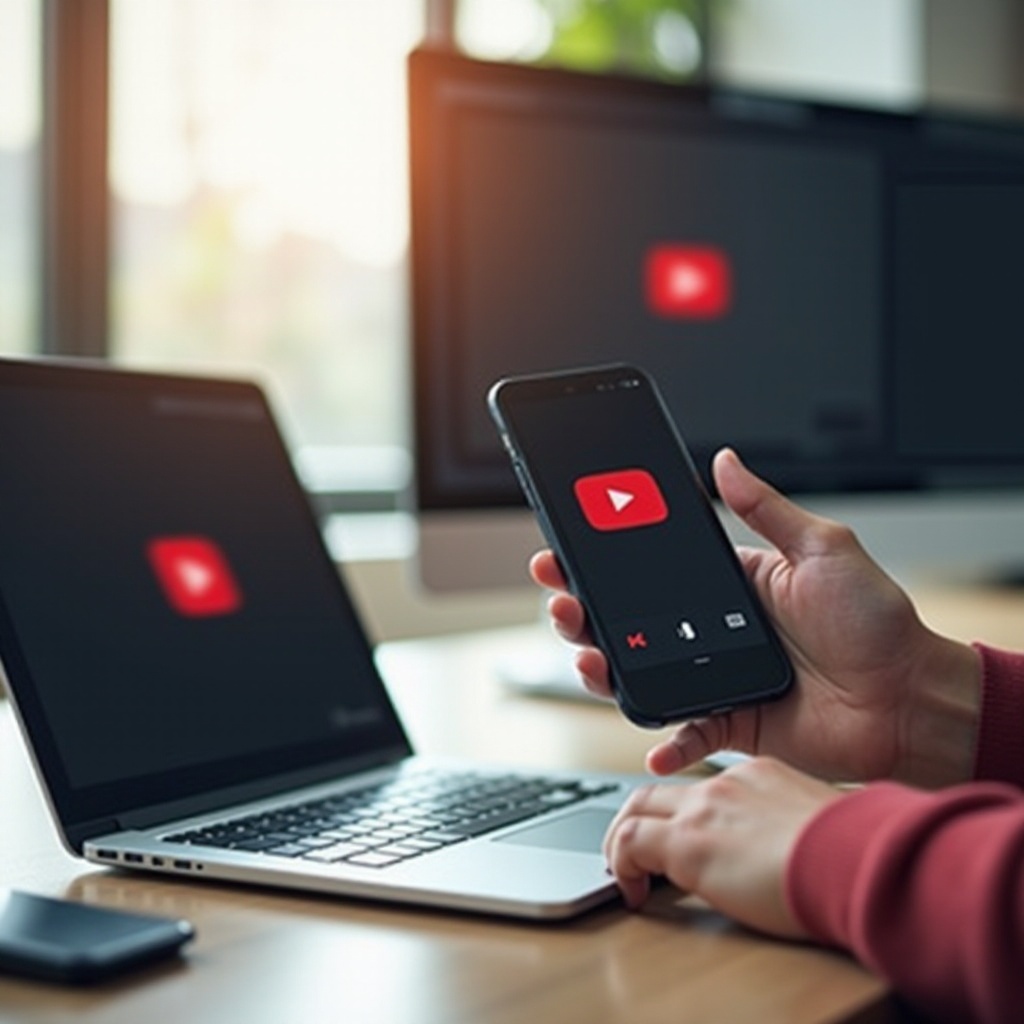
Troubleshooting Common Issues
Despite a smooth setup, you may encounter connectivity or playback issues. Here are some solutions:
– Connection Problems: First, confirm that your devices are on the same Wi-Fi network. Restart the app if necessary.
– Playback Lag: Reducing the number of devices on the network or a router restart can help.
– Compatibility Issues: Verify that all software is updated regularly to ensure compatibility.
Addressing these common problems provides a more stable and enjoyable experience, leaving you free to focus on enjoying your content.
Advanced Tips for Optimal Experience
To maximize your remote control capabilities, consider these tips:
– Adjust Settings: Use app settings to tweak video quality, playback speed, and subtitle options.
– Voice Commands: Explore apps that support voice controls for a hands-free experience.
– Network Optimization: Utilize dual-band routers to allocate traffic, enhancing streaming performance.
These strategies allow for a richer, more tailored media interaction, letting you get the most from your devices.
Conclusion
Harnessing the ability to control YouTube on your PC from your phone offers an unmatched level of convenience and flexibility. As technology evolves in 2024, these tools and techniques are vital for a seamless media experience. Engage with these features to maximize your enjoyment and control, transforming how you watch and interact with digital media.
Frequently Asked Questions
Can I control YouTube on my PC with any smartphone?
Yes, most modern smartphones support YouTube remote control features if connected to the same network as your PC.
Do I need a special app to control YouTube remotely?
YouTube’s built-in features usually suffice, although third-party apps can provide extended functionalities.
What should I do if my devices aren’t connecting properly?
Ensure both devices share the same network, check for updates, and restart the router to resolve connectivity issues.