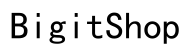Introduction
Your iPhone’s default photo editing settings can often lead to changes in your photos that might not reflect your personal style. Although these edits are designed to improve image quality automatically, they can sometimes strip away the natural essence of your photos. This guide will help you disable these automatic settings, allowing you to preserve and maintain your photos as you envisioned them.

Why Does Your iPhone Edit Photos Automatically?
iPhones come with intelligent features that optimize photo quality through automatic edits. Features like ‘Auto Enhance’ are built to adjust brightness and contrast, ensuring the best look for any shot. While beneficial for some, these features may create results that don’t align with users’ creative control. These settings aim to provide an enhanced viewing experience by tweaking settings based on lighting conditions and other factors. For users wishing to retain original qualities, learning to adjust or turn off these features is essential.
Disabling Automatic Photo Edits on iPhone
To regain control over your photo editing preferences on your iPhone, you should start by changing several settings:
- Navigating Photo Settings:
- Launch the ‘Settings’ app on your iPhone.
- Find and select ‘Photos’.
-
Check for options such as ‘View Full HDR’ that might be responsible for automatic enhancements.
-
Turning Off ‘Auto Enhance’ and Other Features:
- In the Camera settings, deactivate options like ‘Smart HDR’ to prevent enhanced captures.
- Within the Photos app, deactivate ‘Auto Enhance’ for a more authentic appearance.
- Explore all other available settings for unwarranted automatic features.
Adjusting these settings will ensure that the adjustments made to your photos are intentional and more personalized, reflecting your aesthetic choices rather than automatic presets.
Managing Edited Photos and Reverting Changes
Even with settings adjusted, managing and reverting changes in edited photos is crucial to maintaining the integrity of your images.
- Recovering Original Photo Versions:
- Open the Photos app and find the altered photo.
- Tap on ‘Edit’ located at the top right.
-
Select ‘Revert’ to restore the photo to its original state, free from automatic enhancement.
-
Using Third-Party Apps for Photo Management:
- Utilize apps like Adobe Lightroom or Google Photos for better control over your images without alteration.
- These tools offer extensive functionality while keeping the original versions intact.
Being able to manage and restore your photos ensures that any edits are reversible, giving you peace of mind when experimenting with different styles.
Alternatives to Automatic Edits: Exploring Manual Control Options
Ditching automatic edits allows you to hone your editing skills and apply a personal touch to your photos.
- Tips for Manual Photo Editing:
- Tweak light settings, focusing on exposure, contrast, and highlights for customized results.
-
Experiment with color balancing to incorporate warm or cool hues that better fit your mood.
-
Recommended iPhone Apps for Manual Editing:
- VSCO: Offers a wide array of filters, adjusting the mood and style effectively.
- Snapseed: Provides intricate editing tools for precise and professional results.
These manual options encourage you to develop your editing proficiency, ensuring your photos uphold a unique and creative standard.

Best Practices for Photo Management on iPhone
Effective photo management not only declutters your library but also ensures that you have access to your preferred versions.
- Organizing Photos Efficiently:
- Use albums and tagging features to conveniently group and locate similar photos.
-
Leverage the iOS ‘For You’ tab, which organizes memories without editing interference.
-
Choosing Between iCloud Storage and Local Storage:
- iCloud offers automatic backup and device accessibility. However, local storage ensures full control without concern for automatic revisions.
- Assess your needs for accessibility against the need for control over your photos.
By implementing these practices, you will enhance your experience with photo management on your iPhone, keeping your library organized and easily accessible.
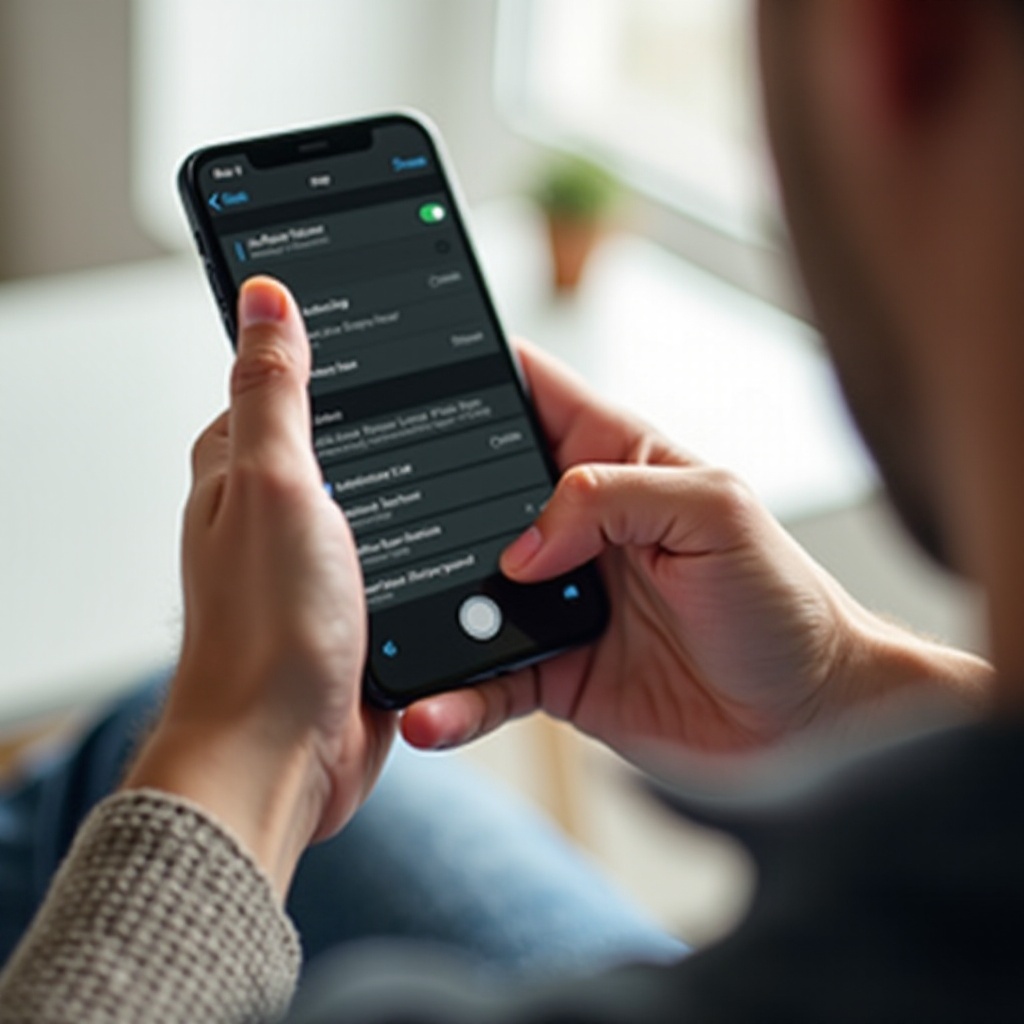
Conclusion
By following the steps outlined in this guide, you can take complete control over your iPhone’s photo editing features. By customizing your settings, managing your edits, and using manual editing tools, you’ll ensure every photo reflects your vision. Entrust your creativity with confidence, knowing you have the power over your photography preferences.
Frequently Asked Questions
How can I prevent my iPhone from over-editing photos in future updates?
To prevent over-editing, check for new app settings and updates periodically and disable any new default features that you find unnecessary.
Are there any risks in disabling automatic photo editing features?
Disabling automatic features may lead to less optimized photos, but it grants you full control over your images’ presentation and creativity.
What are the best third-party apps to manage photo edits on an iPhone?
Adobe Lightroom, VSCO, and Snapseed are top choices due to their comprehensive tools and ease of use for managing and editing photos effectively.