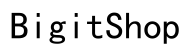Introduction
Customizing text tones on your iPhone offers a personal touch to each message you receive. By assigning distinctive sounds to different contacts, you’re able to instantly identify who is reaching out without even glancing at your screen. This adds efficiency and a bit of personality to your daily communication routine, enhancing your overall user experience.
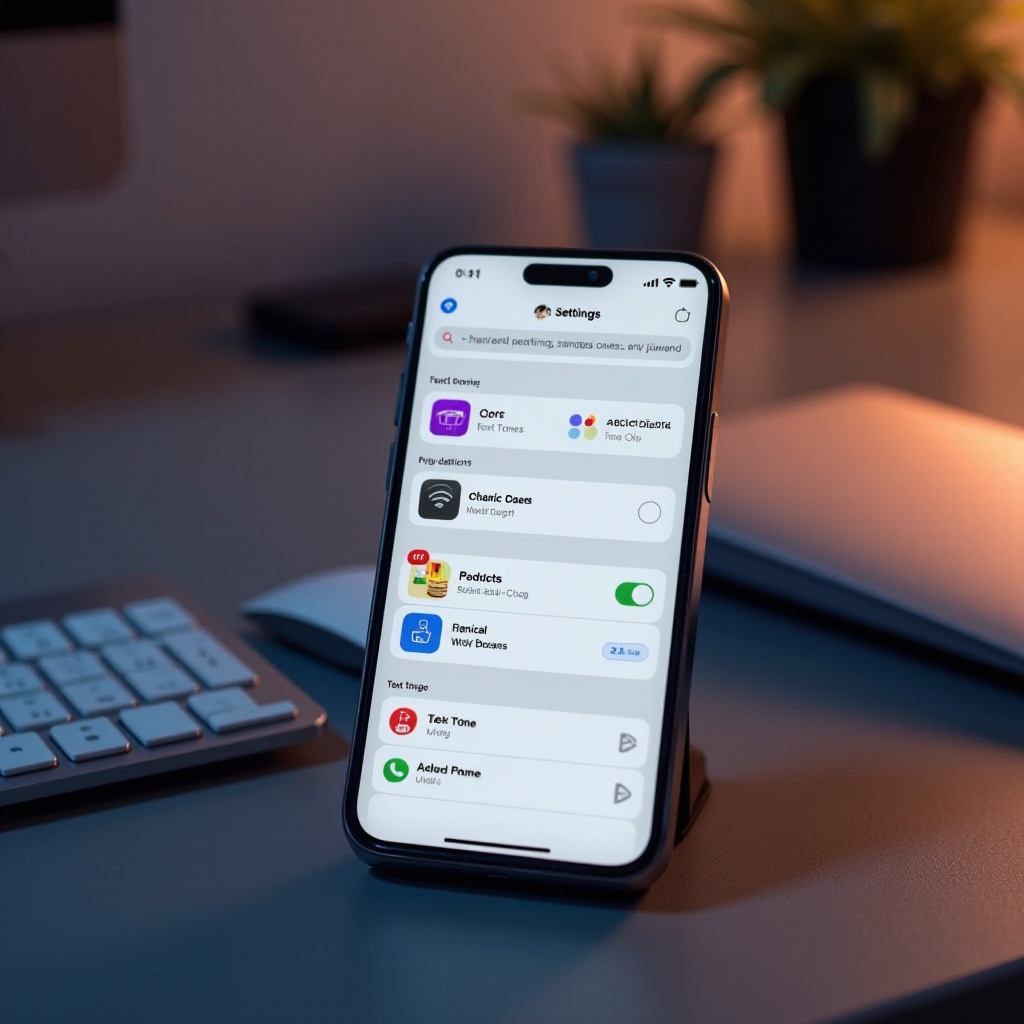
Why Personalize Your Text Tones?
The appeal of personalized text tones extends beyond mere aesthetics. Identifying messages by sound allows for quick acknowledgment of important contacts without always checking your device. This can be extremely beneficial in scenarios such as meetings or while driving, where minimizing distractions is crucial. Moreover, the satisfaction derived from tailored notifications can make everyday phone interactions more enjoyable. Dive into customization and give each relationship its unique signature sound.
Setting up personalized text tones involves more than just toggling options. Understanding the step-by-step process enables you to effectively utilize this feature.

Step-by-Step Guide to Customizing Text Tones
Accessing the Sound Settings
- Open the ‘Settings’ app on your iPhone.
- Scroll to ‘Sounds & Haptics’ and tap it.
- Within ‘Sounds and Vibration Patterns,’ explore options like Ringtone and Text Tone.
Navigating these settings efficiently sets the foundation for further customization directly within your contacts.
Assigning Tones to Specific Contacts
- Open the ‘Contacts’ app, then select a contact.
- Tap ‘Edit’ at the top-right corner.
- Scroll to ‘Text Tone,’ tap it, and choose from available tones or tap ‘Download All Purchased Tones.
Assigning specific tones streamlines your communication, allowing personalized and immediate recognition of each contact’s alert.
Using Custom Tones vs. Default Tones
While default tones offer simplicity, custom tones let you explore personal flavor. Creating tones through apps allows you to replace monotony with creativity. Transitioning from default to custom tones enhances personalization, making your alerts truly one-of-a-kind.
Creating Custom Text Tones Using Apps
Apps expand possibilities for customization, offering tools for unique tone creation. Here’s how to implement them:
Best Apps for Custom Tones
- Ringtone Maker: Create tones from your music library using this user-friendly app.
- Zedge: Access community-driven collections for various ringtones.
- GarageBand: Use sophisticated editing tools to create completely original tones.
How to Import and Set New Tones
- Use an app to create or select a tone.
- Transfer it to the ‘Tones’ section in iTunes, then sync with your iPhone.
- Navigate to ‘Sounds & Haptics’ in Settings, select ‘Text Tone,’ and assign the new tone.
Crafting and assigning custom tones offers a fresh form of expression that enriches your interactions.
Common Issues and Troubleshooting Tips
Encountering difficulties with tone personalization is common. Here’s how to resolve typical problems:
Problems with Assignment and Alerts
- Verify ‘Do Not Disturb’ mode is off, as it silences notifications.
- Adjust the volume settings properly to ensure tones play.
Troubleshooting ensures a fluid experience, keeping personalization seamlessly integrated.
Ensuring Format Compatibility
Ensure custom tones are in .m4r format and under 40 seconds. Convert incompatible formats using apps like iTunes to prevent playback issues.
These proactive measures ensure your device’s tone settings operate without a hitch, maintaining a seamless communication pipeline.

Maintaining Performance with Personalized Tones
While engaging, custom tones shouldn’t burden your device. Regularly manage storage by reviewing and deleting unused tones. Keep performance optimized to enjoy the benefits of personalization without compromising your phone’s efficiency.
Ensure your device’s performance remains optimal, enabling it to function smoothly and prolong its lifespan.
Conclusion
Personalizing text tones on your iPhone provides a delightful twist to conventional smartphone use. By taking advantage of customization options, mastering settings, and addressing any issues promptly, you can enhance your iPhone experience considerably in 2024. Use these tones to express individuality, reflect relationships, and make every notification uniquely yours.
Frequently Asked Questions
How can I add a song as my text tone on iPhone?
Use an app like GarageBand to edit and create a tone from a song. Transfer it via iTunes or Finder, then set it from the Settings menu.
Will personalizing text tones affect my phone’s battery life?
Typically, personalized text tones don’t significantly drain battery life. Keeping tone files small can prevent minor battery usage increases.
Can I assign a different text tone for group messages?
iOS currently doesn’t support unique text tones for group messages, but assigning tones to individuals is possible.