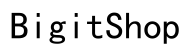Introduction
Learning to measure objects within photos using your iPhone can revolutionize the way you approach various tasks. Whether you’re tackling a home improvement project, aiding in professional tasks, or embarking on personal DIY ventures, the convenience of snapping a photo and obtaining precise measurements is invaluable. This comprehensive guide will provide you with the insights needed to master measuring through pictures on your iPhone, enhancing both your productivity and project accuracy.
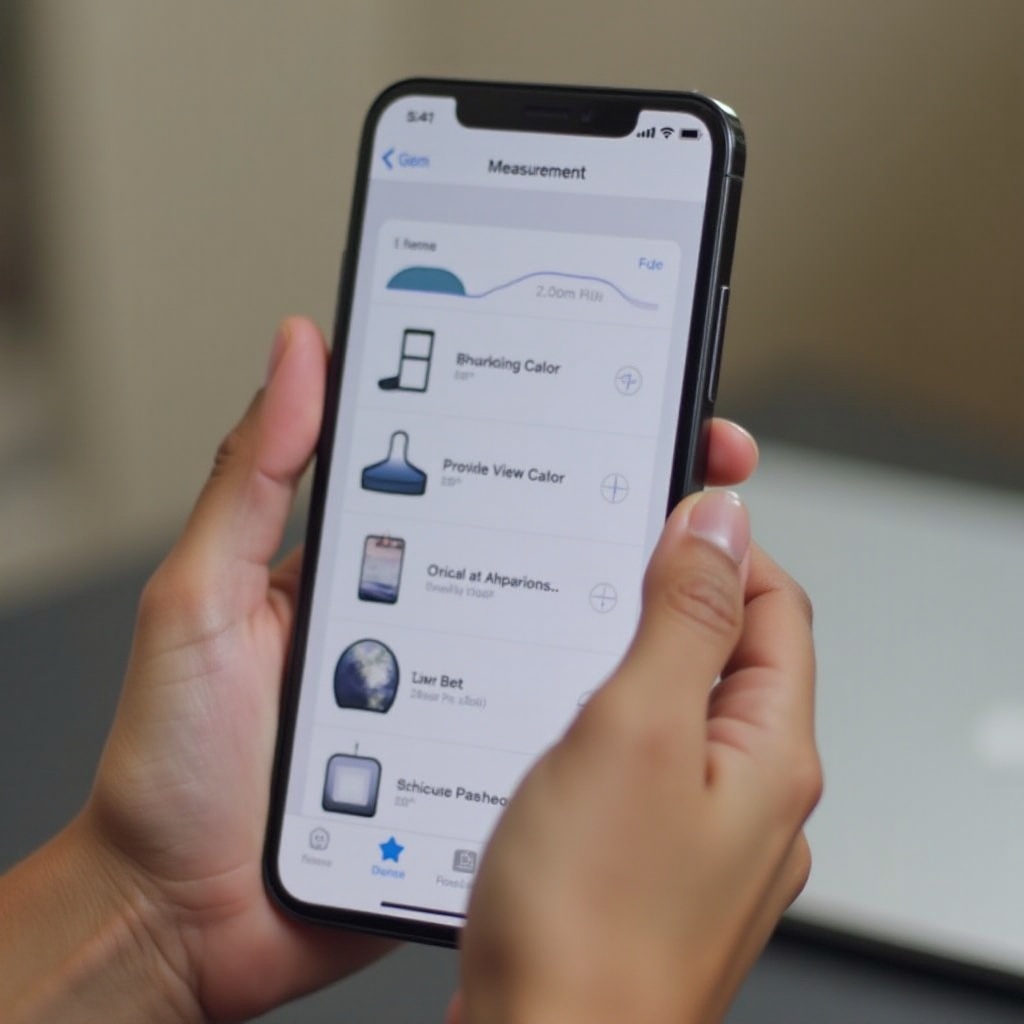
Understanding iPhone’s Measurement Capabilities
The iPhone is equipped with sophisticated tools that utilize augmented reality (AR) for measurements. The Measure app, pre-installed on devices with iOS 12 and later, is the primary resource for these tasks. By using your camera and AR technology, the app can measure the dimensions of objects and spaces.
For those seeking additional functionality, third-party apps such as Ruler AR and Smart Measure offer expanded features. These tools leverage the same AR foundations and can provide solutions tailored to specific measurement needs. Understanding these applications sets the foundation for achieving the most accurate measurements possible.
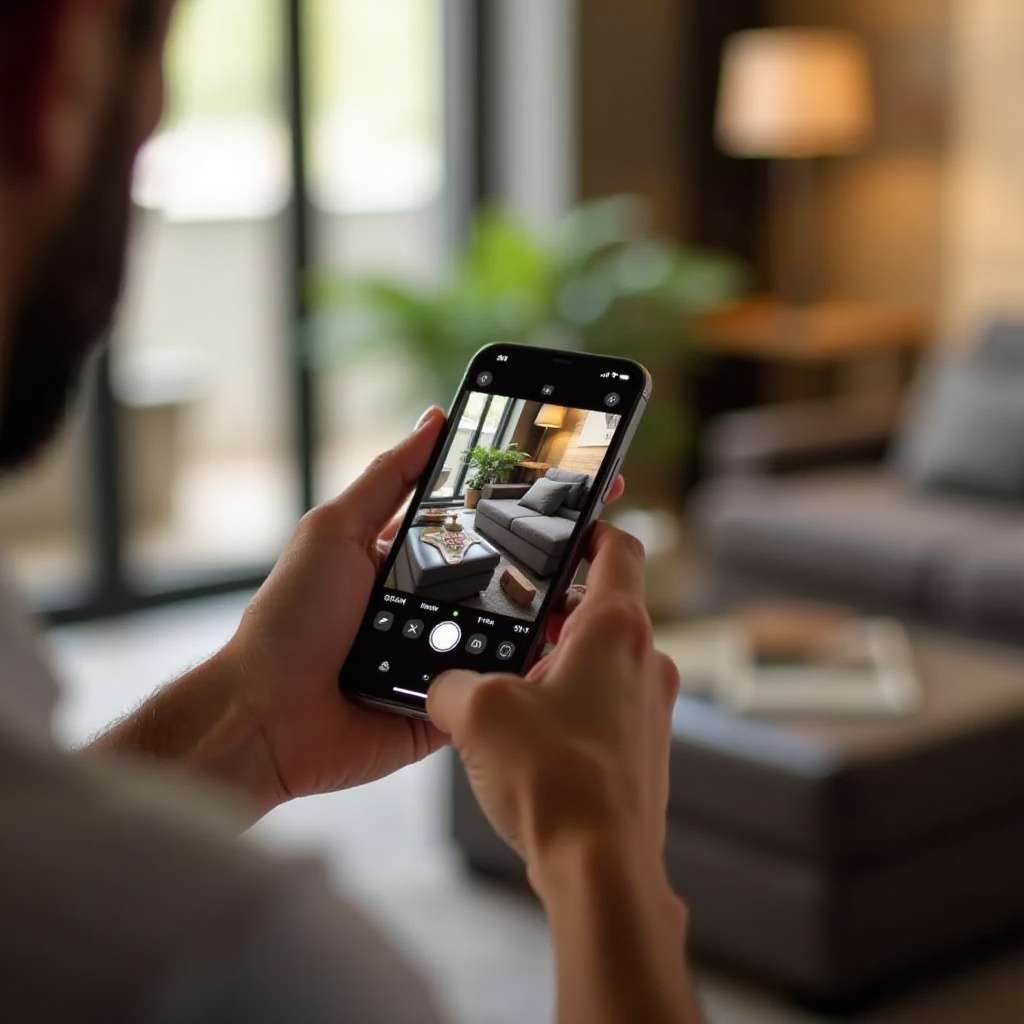
Preparing Your iPhone for Accurate Measurements
Ensuring your iPhone is optimized for accuracy is crucial before starting any measurement task.
-
Calibrate Your Device: Begin by calibrating your sensors through the Compass app. This step is essential for maximum accuracy when using both the Measure app and third-party apps.
-
Lighting Conditions: Correct lighting dramatically influences measurement accuracy. Opt for well-lit environments to minimize discrepancies caused by shadows or poor visibility.
-
Capturing the Perfect Picture: The quality of your photograph plays a critical role in measurement precision. Ensure photos are clear, well-framed, and focus on the objects or areas to be measured. Multiple angles can be helpful for achieving comprehensive accuracy.
Having your iPhone prepared enhances measurement precision, setting the stage for the next step in utilizing these techniques.
Step-by-Step Guide to Measure in a Picture
With your iPhone ready, you can now proceed to measure objects directly from images.
- Using the Measure App for Live Objects:
- Open the Measure app on your iPhone.
- Move your device so that it can detect a surface to anchor the AR features.
- Place the dot that appears over the starting point of the object to be measured, then tap the Plus button.
-
Move your iPhone to the endpoint of the measurement and tap the Plus button again. The distance is calculated and displayed.
-
Measuring Existing Photos:
- Use third-party apps that support measurement from images. Import your photo and establish a reference measurement for scale.
-
Utilize measurement tools within the app to outline dimensions over the object in the picture.
-
Interpreting and Recording Measurements:
- To ensure consistency, jot down measurements and verify by checking from multiple angles or additional photos.
Connecting each step of this guide allows you to maximize measurement accuracy and efficiency on your iPhone, whether in real-time or from saved images.
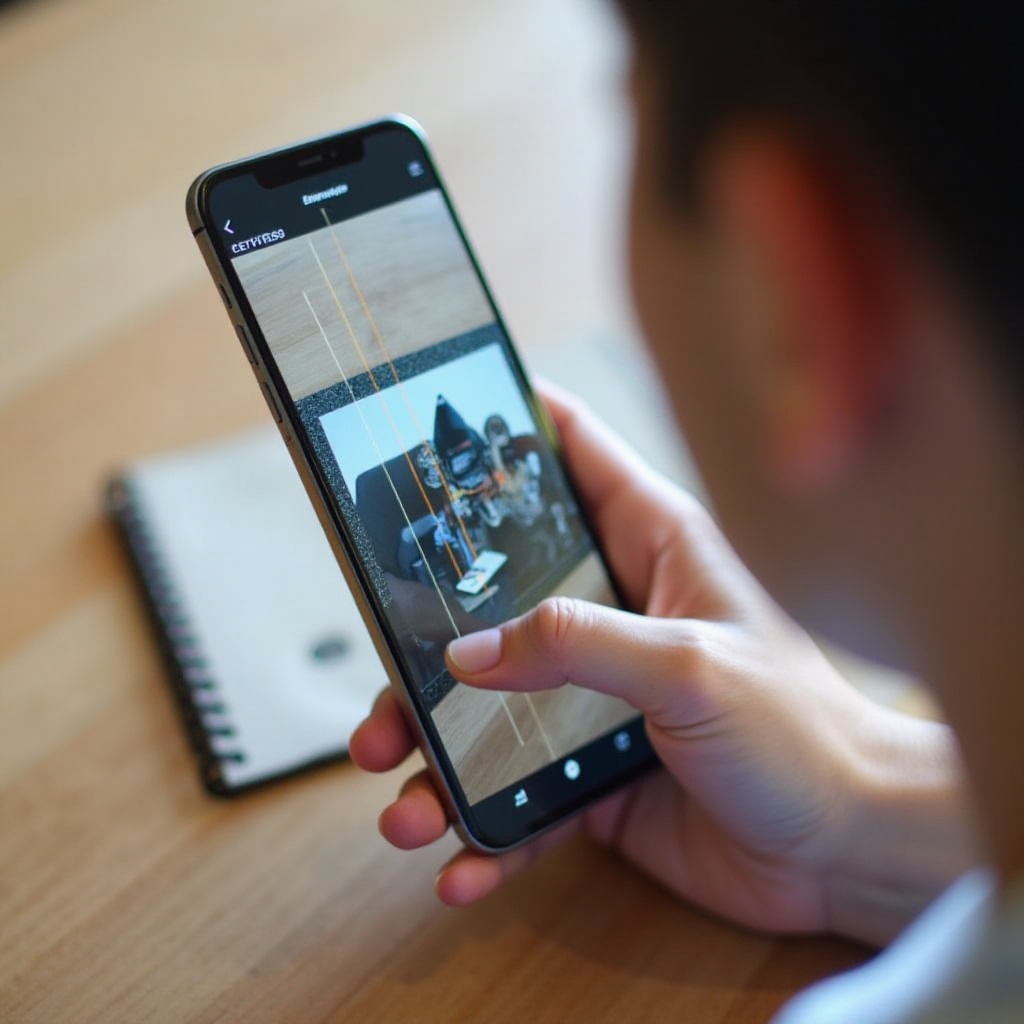
Tips and Tricks for Enhanced Measurement Accuracy
Maximize the accuracy of your measurements by considering your environment and refining measurement methods.
- Handling Uneven Surfaces: Utilizing a straight-edge or flat reference, such as a sheet of paper, can provide a guide for more accurate measurements on imperfect surfaces.
- Adjusting for Indoor and Outdoor Lighting: To reduce measurement errors due to lighting conditions, use diffused or indirect lighting.
- Tackling Reflective and Transparent Objects: Minimize reflections or glare by repositioning yourself or adjusting the light. Ambient lighting can diminish these challenges.
Smooth transitions between steps facilitate continuous measurement action, connecting insights from preparation to practical execution.
Using Measurements for Practical Applications
Understanding how to measure objects in photos empowers you in various practical scenarios.
- Home Improvement Projects: Calculate dimensions for furniture or remodeling tasks efficiently.
- Professional Uses in Design and Architecture: Rapid site assessments or layout planning become simpler with image-based measurements.
- Everyday DIY Tasks: Implement custom designs or projects with precision and ease.
Integrating these skills into your daily activities can significantly enhance productivity and accuracy across various contexts.
Alternatives and Future Trends in Measurement Technology
As technology advances, measurement tools continue to evolve beyond current capabilities. Apple is likely to improve its AR functions in response to user feedback and emerging tech trends. Third-party developers are actively incorporating AI into their tools to provide even more sophisticated measurement options, simplifying measurement tasks for users and expanding potential functionalities.
Conclusion
Using your iPhone to measure objects in pictures removes barriers to precision, streamlining tasks into a more achievable form. By mastering the available techniques and understanding the resources at hand, anyone can leverage iPhone’s capabilities to enhance their productivity and accuracy in various domains. Whether for work or personal projects, accurate measurements using photos is an indispensable skill in today’s tech-savvy world.
Frequently Asked Questions
Can I use the Measure app on older iPhone models?
Yes, the Measure app is available on devices running iOS 12 and later, though AR features might have limitations based on hardware.
How accurate are iPhone measurements compared to a standard ruler?
While generally reliable, AR-based measurements can have slight variations. For critical tasks, verify with a physical ruler.
What should I do if the Measure app doesn’t work properly?
Ensure your device is updated and calibrated in a well-lit space. Restart the app or your iPhone if issues continue.