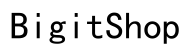Silencing phone calls on your iPhone is essential for maintaining focus and avoiding unwanted interruptions. With various features at your disposal, it’s easy to manage notifications and calls effectively. This guide explores these features, providing you with the tools to control call notifications effortlessly.
Understanding iPhone’s Call Management Features
iPhones offer several robust features for managing calls and notifications, including Silent Mode, Do Not Disturb, and Focus. Each of these has unique advantages. Familiarizing yourself with these will enable you to tailor your iPhone’s settings to your lifestyle. As we dive deeper, you’ll discover how to master each feature for optimal call management.
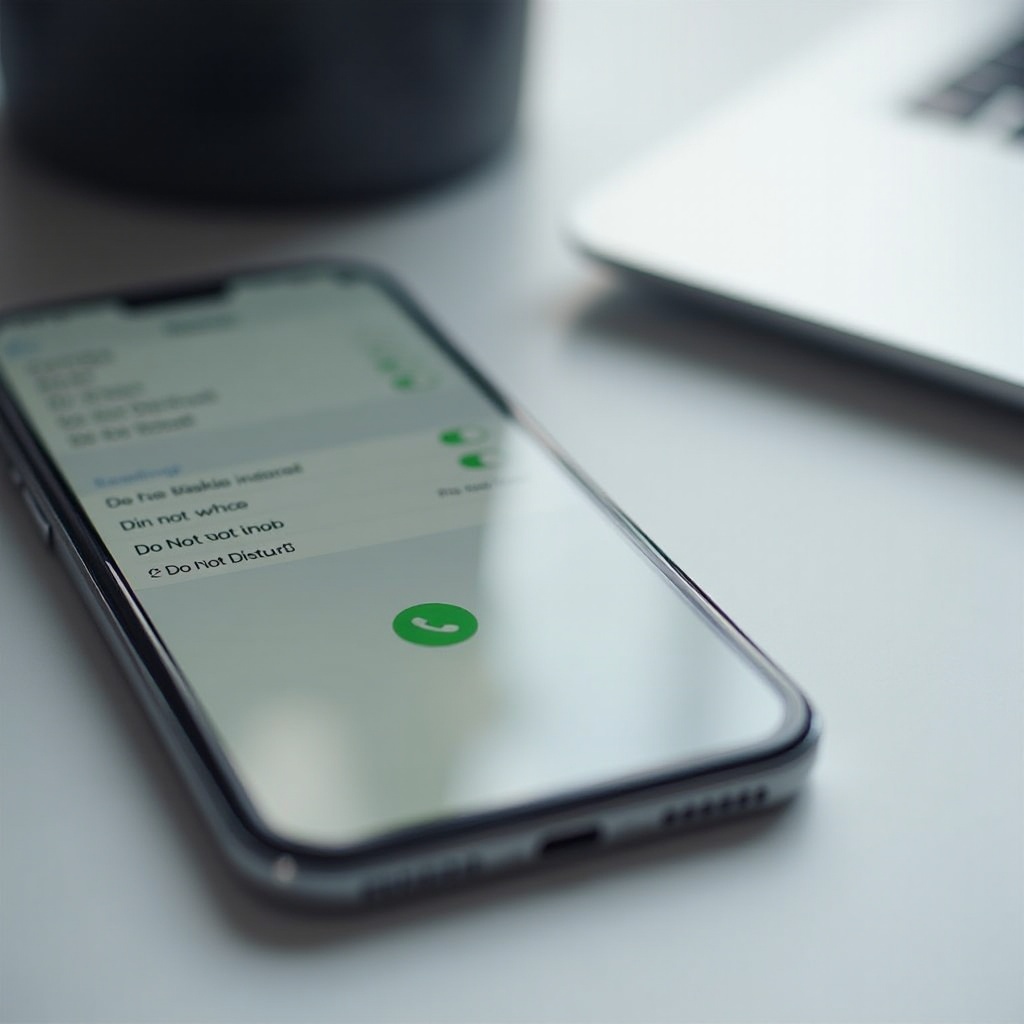
Utilizing Silent Mode
Silent Mode is the simplest way to mute your iPhone. By toggling the mute switch on the side of your device, you can silence calls instantly.
- Turning on Silent Mode:
- Locate the mute switch on your iPhone’s side.
-
Toggle the switch down; you’ll see an orange strip indicating silent mode.
-
Using the Physical Mute Switch:
- This switch is perfect for quickly silencing calls, although it lets your alarm ring through, preventing you from missing wake-up calls.
While Silent Mode is effective for immediate needs, it might not suffice for scheduled quiet times or selective notification management. Enter Do Not Disturb.
Mastering Do Not Disturb Mode
Do Not Disturb is a nuanced tool that offers more control than Silent Mode by letting you block interruptions mostly but allowing specific notifications.
- Enabling Do Not Disturb Mode:
- Swipe down from the top-right corner of the screen to access the Control Center.
-
Tap the crescent moon icon to activate it.
-
Customizing Do Not Disturb Settings:
- Navigate to Settings > Focus > Do Not Disturb.
-
Modify settings to permit calls from certain contacts or to mute them all.
-
Scheduling Do Not Disturb Periods:
- Set specific times to enable the mode automatically, such as sleeping hours or meetings.
Do Not Disturb provides comprehensive control over when you receive alerts, enhancing your peace. Yet, for detailed customization, Focus Modes are indispensable.
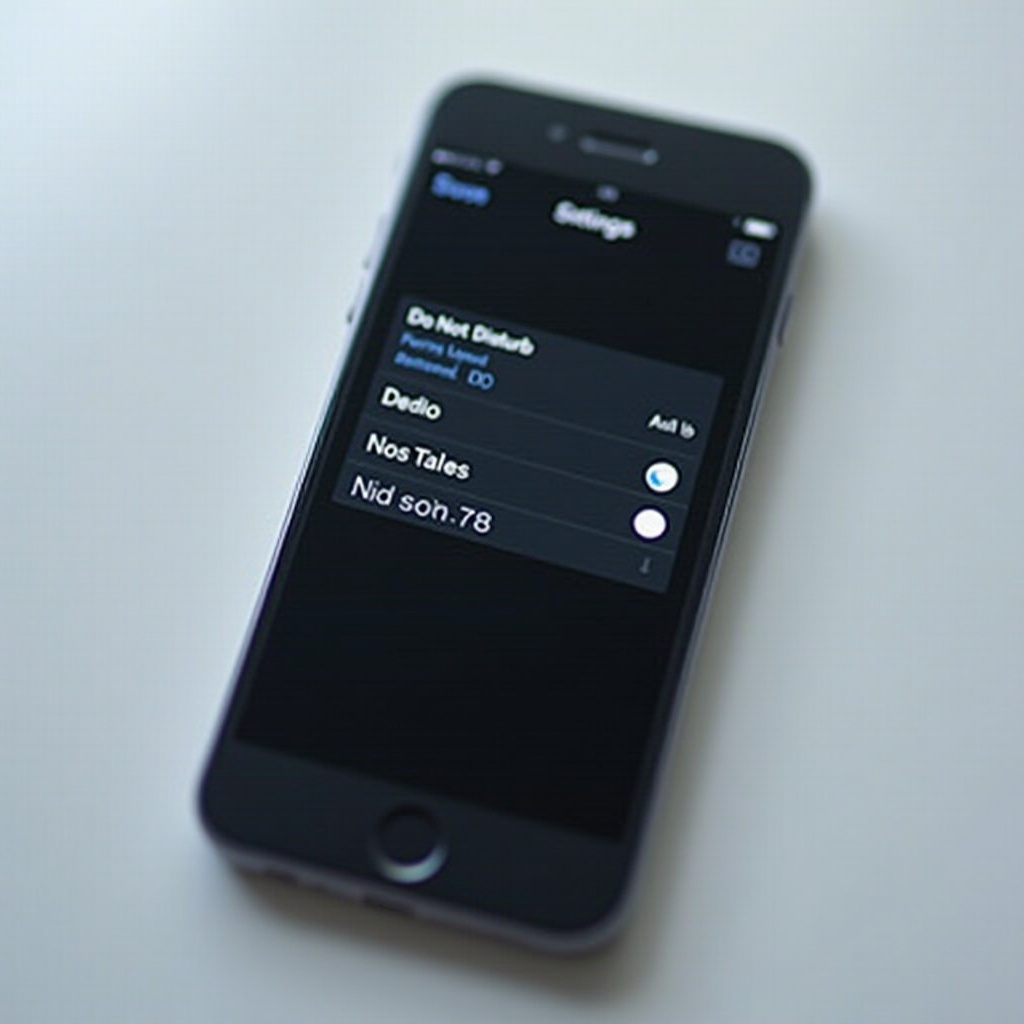
Exploring Focus Modes for Personalized Call Silencing
Focus Modes allow a highly customizable content filter, letting you dictate precisely what interrupts you during different activities like work or leisure.
- Setting Up Focus Modes:
- Head to Settings > Focus and either choose a pre-set or create a new focus.
-
Follow prompts to select app and contact preferences.
-
Customizing Notifications Within Focus:
-
Choose who and what can notify you, ensuring only critical contacts and apps get through.
-
Automating Focus Mode Activation:
- Use automation based on your location, time, or app usage to skip manual adjustments.
Focus Modes, with their extensive customization, allow tailored quiet time suited to different scenarios. But sometimes, only specific contacts need to reach you.
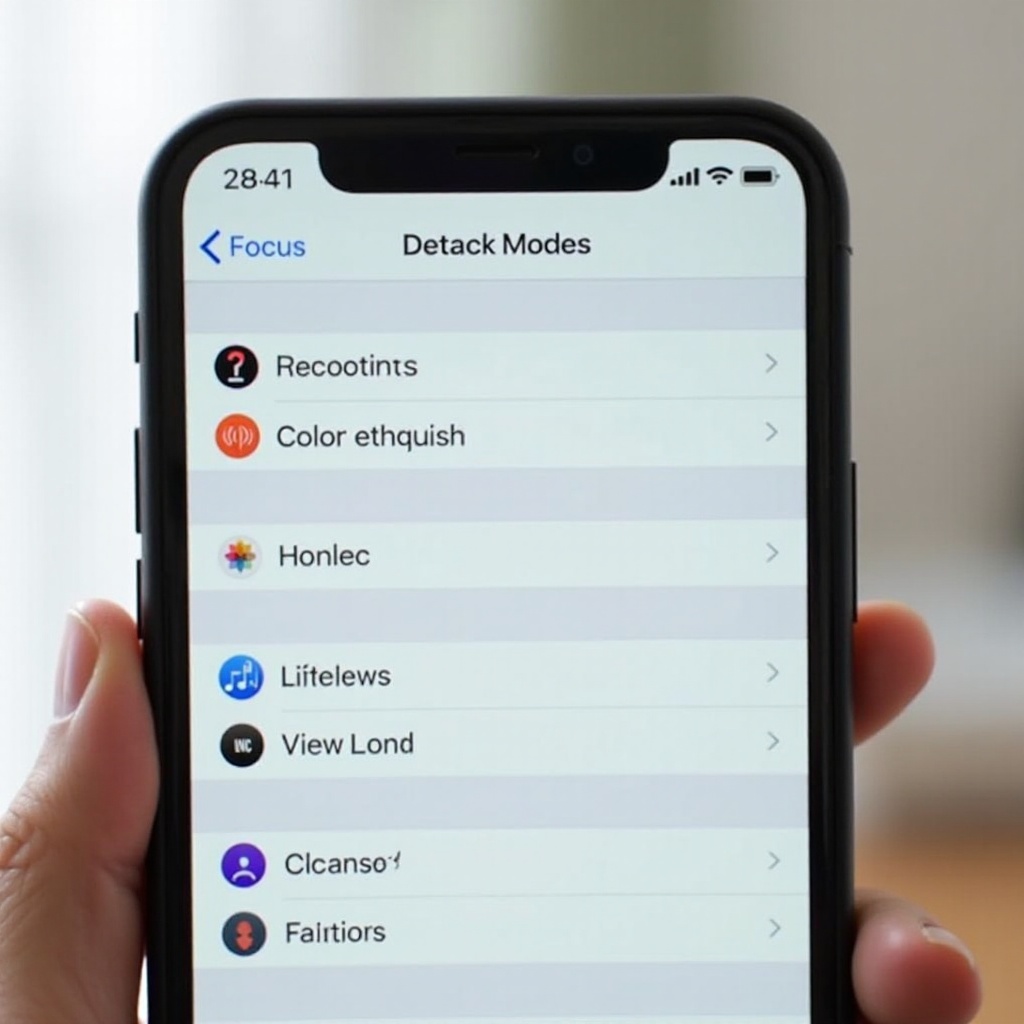
Silencing Calls from Specific Contacts
There are scenarios where ensuring contact with a few individuals while keeping other callers silent is necessary.
- Creating Custom Ringtones for Contacts:
-
Open Contacts, select a contact, tap Edit, and set a silent ringtone.
-
Using Contact-Specific Do Not Disturb:
- Enable Emergency Bypass to allow sounds and vibrations from select people even under Do Not Disturb.
This ensures you only receive vital communications while keeping everything else muted. For occasional unforeseen calls, different options exist.
Additional Tips for Managing Unexpected Calls
Occasionally, a quick silence solution is needed without diving into settings.
- Quick Silencing with Volume Controls:
-
Press either volume button when a call comes in to hush the ringer without rejecting it.
-
Using Airplane Mode Temporarily:
- Activate Airplane Mode through Control Center to temporarily silence all communications.
These features offer swift solutions to unexpected rings, complementing your long-term call management strategies.
Conclusion
Your iPhone offers powerful call silencing capabilities, giving you control over how and when you’re disturbed. From Silent Mode’s straightforward toggling to Focus Mode’s detailed filtering, these features perfectly cater to varied situations. Tweak your settings and try these techniques to discover what suits your needs best.
Frequently Asked Questions
How do I silence calls without turning off my phone?
Use Silent Mode or Do Not Disturb to mute calls without powering off your iPhone.
Will silencing calls affect alarm notifications?
No, your alarms will still function even if your phone is on Silent Mode or Do Not Disturb.
How can I allow calls from specific contacts while my phone is on silent?
Configure Do Not Disturb settings to allow calls from selected contacts while silencing others.