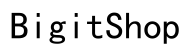Introduction
When you take a selfie with your iPhone, you might notice the image appears reversed. This mirroring can be a bit perplexing, especially if words or objects appear flipped in your photo. Many users encounter this common issue, but it’s simple to fix. By understanding how to adjust your camera settings, you can capture perfect selfies without that inconvenient mirror effect.
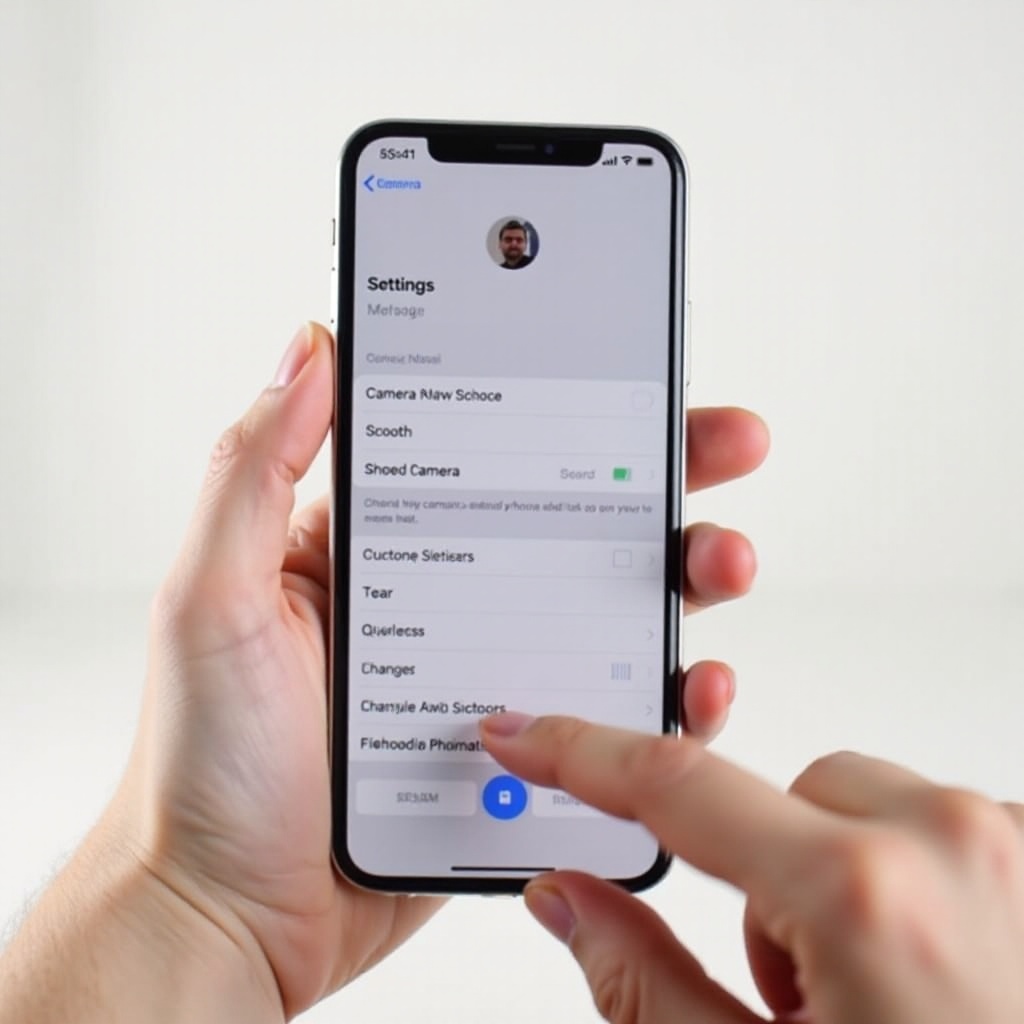
Understanding Mirror Selfie Mode
The mirror selfie mode is a default setting on many iPhones. It mirrors the image because it reproduces what you see when looking in a mirror, offering a familiar perspective. While useful for some, this mirrored view can create confusion when items like text or objects appear reversed. Knowing the reason behind this feature helps clarify why you might prefer to disable it.
Benefits of Turning Off Mirror Selfie
Disabling the mirror selfie mode on your iPhone offers multiple advantages. Firstly, it ensures your selfies are accurately represented, particularly important for images with text or symmetrical elements. Non-mirrored selfies display correctly oriented images, avoiding confusion and ensuring clarity in your photos. Whether you are showcasing clothing with text or precision-based imagery, turning off the mirror mode enhances clarity and accuracy.
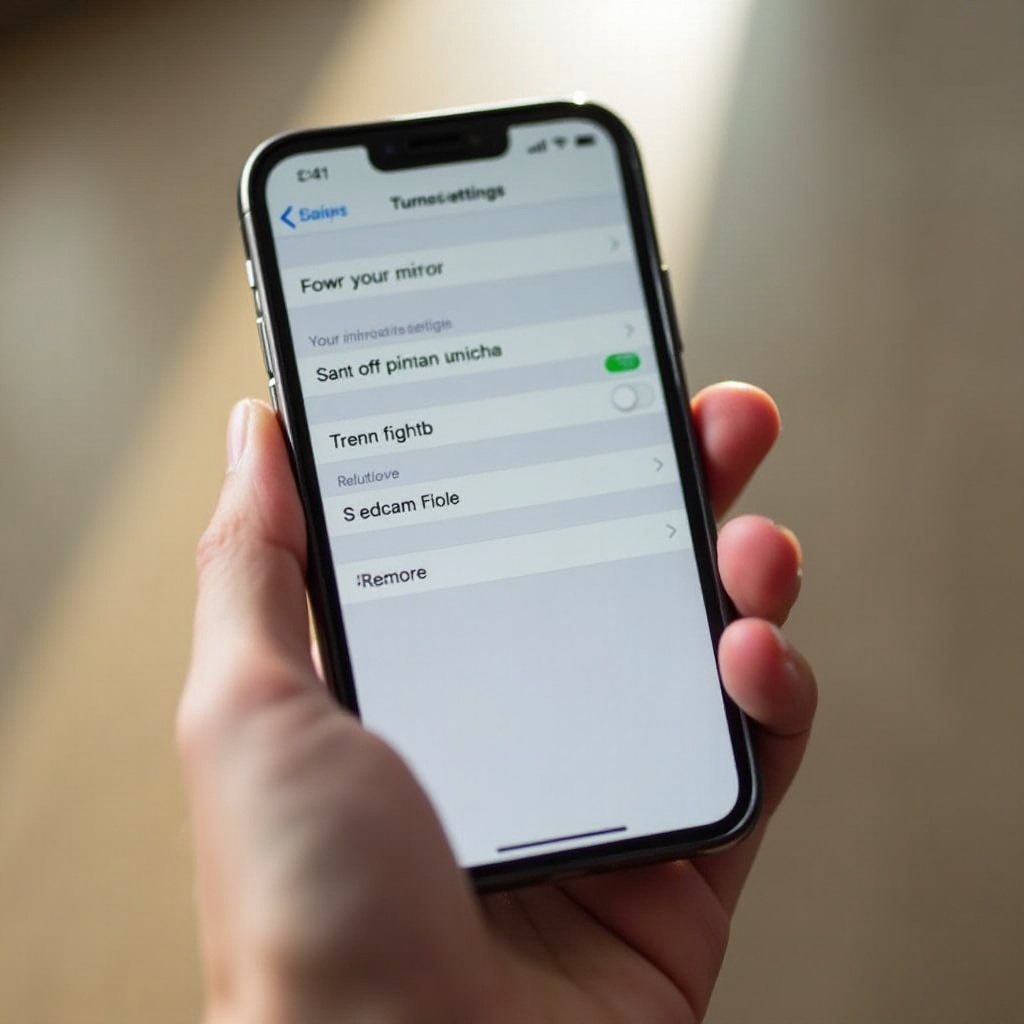
Detailed Steps to Turn Off Mirror Selfie on iPhone
Turning off the mirror selfie mode is straightforward. Simply follow these steps to adjust your settings:
- Open Settings: Access the ‘Settings’ app on your iPhone.
- Navigate to Camera: Scroll down and tap ‘Camera’ in the list.
- Mirror Front Camera Setting: Look for the ‘Mirror Front Camera’ option.
- Disable the Toggle: Switch off the toggle to disable mirror selfies.
After these steps, your selfies will appear non-mirrored. Always keep your iOS system updated to access these settings.
Enhancing Your Selfie Experience on iPhone
With the mirror selfie mode disabled, it’s an excellent time to explore other camera features for better selfies. Experiment with lighting; natural light often produces flattering results. You can also explore portrait mode to add depth or try live photos to capture lively moments. These advanced features can further enrich your selfie game, offering exciting new possibilities.
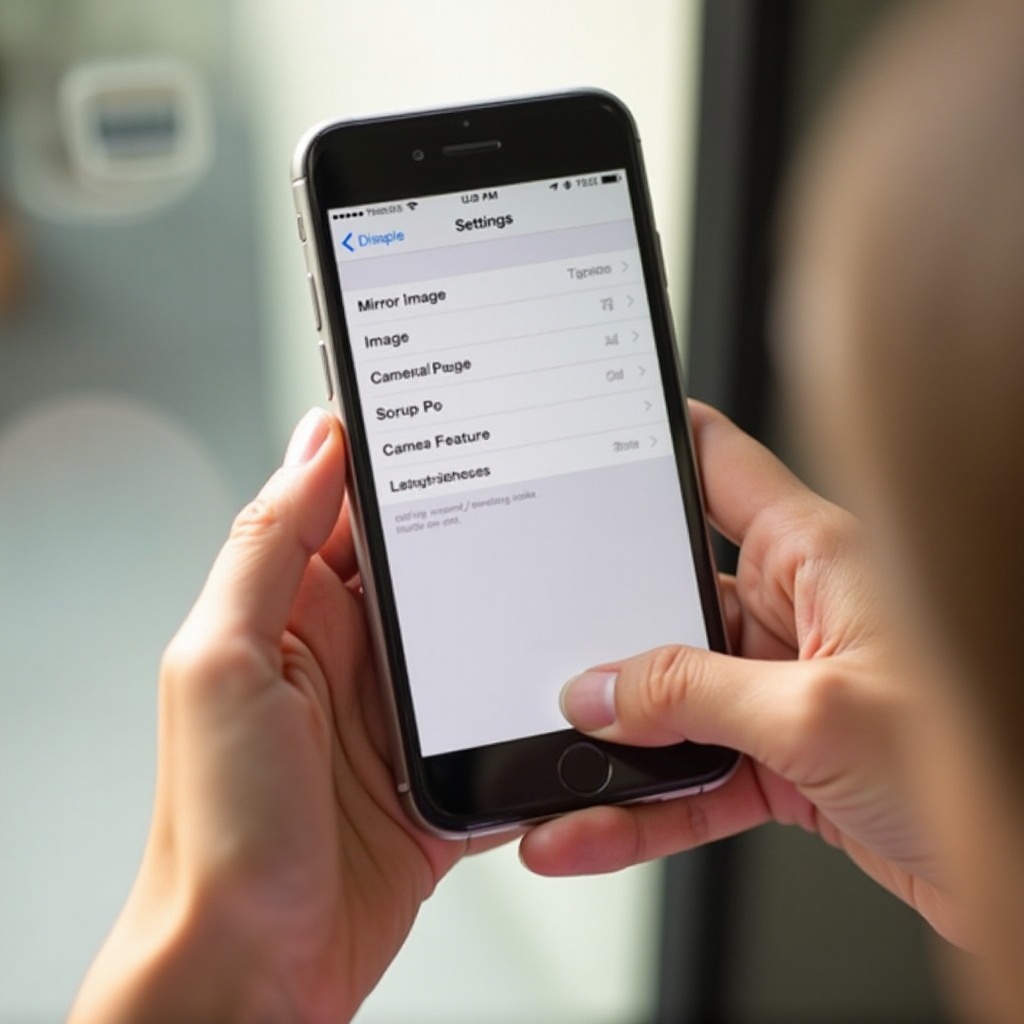
Troubleshooting Common Issues
Occasionally, you might not find the option to change the mirror selfie setting, which can be frustrating. If this occurs, try these troubleshooting steps:
- Ensure your iOS is updated: Outdated software might not include current settings.
- Restart your iPhone: This can resolve temporary glitches.
- Reinstall or update your settings app as needed.
If these steps don’t resolve the issue, contacting Apple’s support team could provide further assistance.
Tips and Tricks for Better Non-Mirrored Selfies
For those seeking to capture exceptional selfies without mirroring, consider these tips:
- Make use of optimal lighting, such as positioning towards natural light.
- Experiment with angles by tilting your phone or changing your pose.
- Utilize built-in editing tools to adjust contrast or color balance post-capture.
Developing these habits will ensure your selfies are both impressive and professional, even without the mirror effect.
Conclusion
Mastering iPhone camera settings, including disabling mirror selfie mode, empowers you with full control over your selfies. Adjusting this simple setting prevents confusion from mirrored images and conveys the exact representation you desire. Coupled with other exciting camera features, your photography skills can reach new heights. Stay informed about your device’s capabilities to maximize your iPhone’s potential.
Frequently Asked Questions
How do I know if my selfies are mirrored?
Mirrored selfies will show reversed text and flipped orientations compared to real life.
What should I do if I can’t find the option to turn off mirror selfies?
Ensure your iOS is updated. If the option still isn’t visible, consult Apple Support.
Can I change this setting back if I don’t like it?
Yes, toggle the ‘Mirror Front Camera’ setting back on in your camera settings.