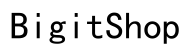Introduction
Sharing videos has become an integral part of how we connect and communicate. However, sending longer videos from a Samsung device presents certain challenges due to inherent file size limitations. Understanding the strategies available can turn this potential frustration into a seamless process. In this guide, we’ll explore various methods to send longer videos efficiently, whether through Samsung’s built-in features, cloud solutions, or third-party apps.
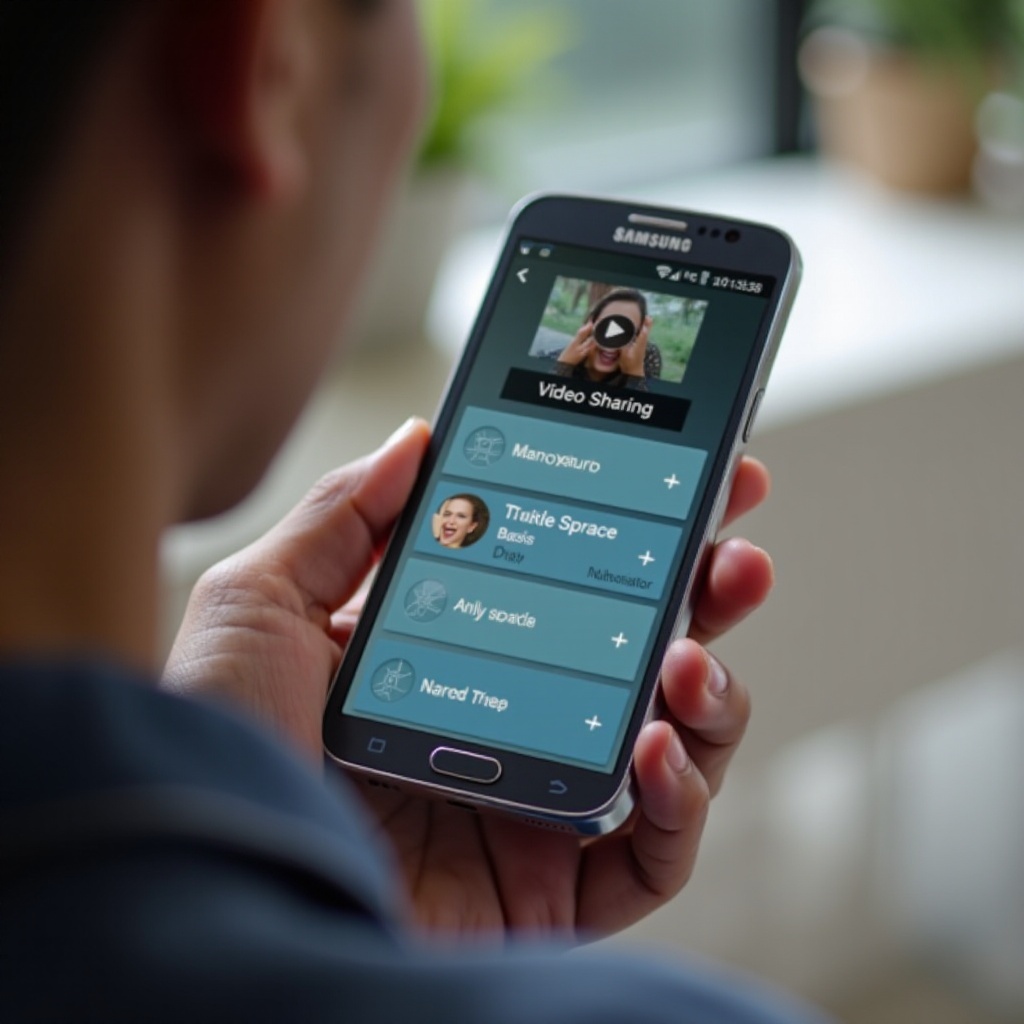
Understanding Video File Sizes and Formats
Before tackling the solution, it’s crucial to understand the constraints posed by video file sizes and formats on Samsung devices. These devices support formats like MP4, AVI, and WMV, but large file sizes can often complicate sharing attempts. Samsung Messages, for instance, has file size limits that may necessitate exploring alternative methods for sending lengthy videos.
Having this foundational knowledge allows you to choose the most appropriate solution for sending your videos, ensuring a smooth transfer while maintaining quality. As we advance to Samsung’s capabilities, remember that file format and size play a pivotal role in your choice of method.
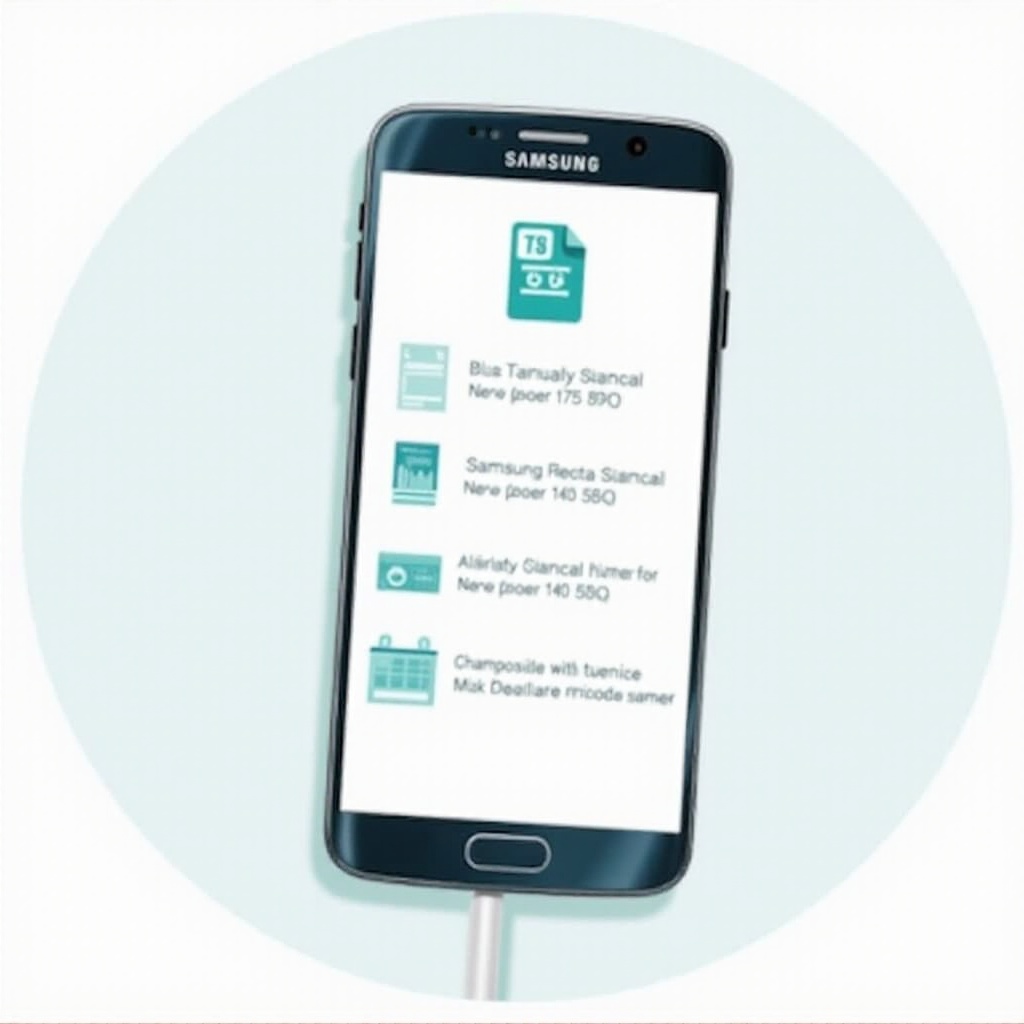
Using Samsung’s Built-In Features to Send Larger Videos
Samsung devices provide built-in features that simplify sending videos. Let’s explore how Samsung Messages and Samsung Quick Share can facilitate larger file transfers.
1. Samsung Messages: Although convenient, it may limit specific file sizes. To counter this, consider trimming the video or using the built-in editor to reduce the size.
- Samsung Quick Share: This powerful feature allows direct sharing between Samsung devices. To use:
- Open the video file you intend to send.
- Tap the Share icon.
- Select Quick Share and choose the intended recipient from nearby devices.
These solutions leverage Samsung’s native capabilities for managing larger files, which can be particularly advantageous. If even more extensive solutions are needed, heading to cloud options is beneficial.
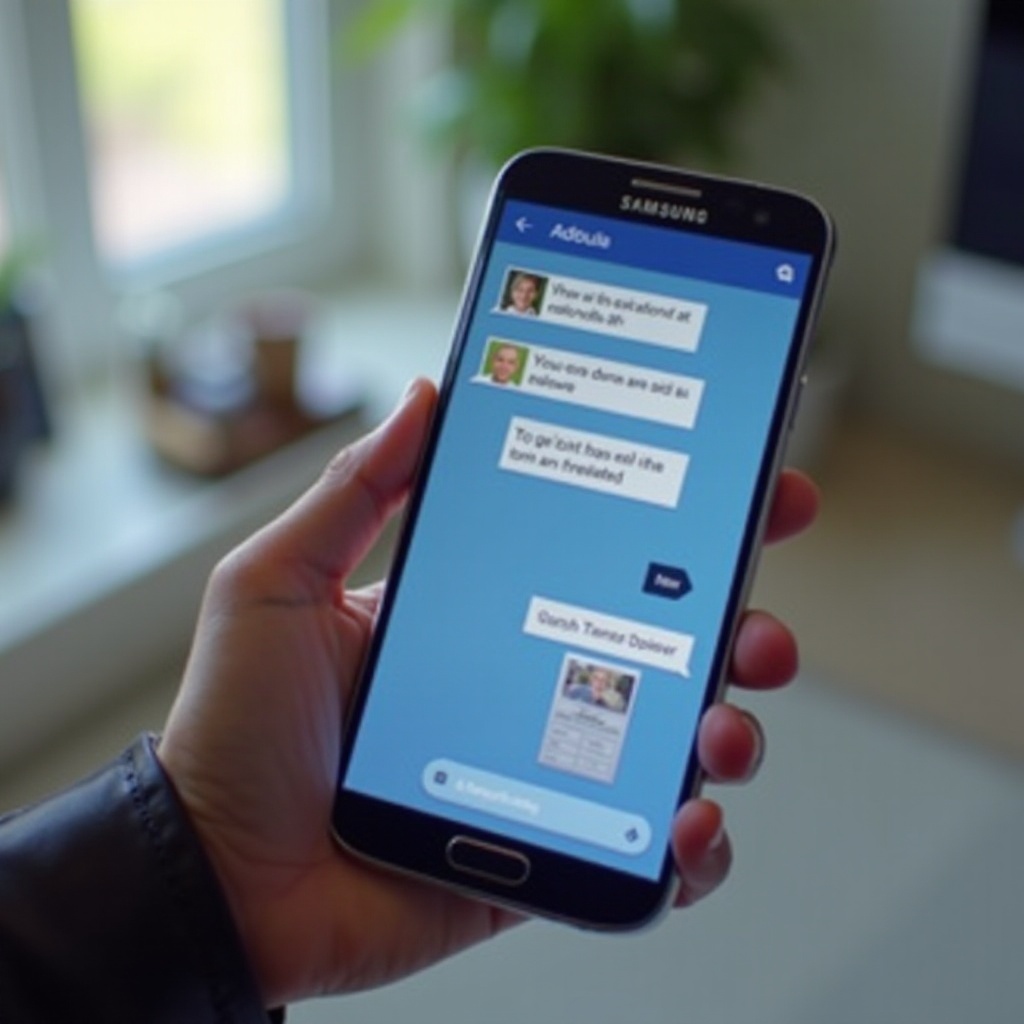
Leveraging Cloud Storage Solutions
If Samsung’s native options don’t fit your needs or if file sizes exceed allowable limits, cloud storage is a reliable alternative. These services facilitate video storage and sharing without being restricted by network or device limitations.
1. Google Drive: Known for its ease of use, Google Drive allows for seamless storage and sharing of considerable-sized files.
– Upload the video to your Drive account.
– Right-click the file, selecting ‘Get link’.
– Share this link via email or messaging.
- Samsung Cloud and OneDrive: Fully compatible with Samsung devices, these services work much like Google Drive, allowing uploads and shareable links.
Opting for cloud solutions means your video retains high quality and safety, which is ideal for videos exceeding standard app transfer limits. They also offer the added benefit of video backup.
Exploring Third-Party Apps for Video Sharing
While Samsung’s tools and cloud solutions offer reliable options, third-party apps can extend these capabilities.
1. WhatsApp: Although limited to smaller files, WhatsApp’s compression lets you send longer clips by selecting the attach icon within chats.
-
Dropbox: This app provides an intuitive way to share large videos. Upload files and share links generated by Dropbox.
-
WeTransfer: Renowned for simplicity, WeTransfer allows sending files up to 2GB for free. Simply upload, enter the recipient’s email, and send.
Apps expand video sharing possibilities, offering you greater flexibility than Samsung’s inherent options, particularly when sharing long videos with non-Samsung users.
Tips for Compressing Videos Without Quality Loss
To navigate around size constraints, consider compressing your video files while preserving their quality. Here are some tips:
– Use Compression Apps: Try apps like Video Compressor Panda that maintain a good balance between video size and quality.
– Adjust Resolution and Format: Slightly reducing resolution or format can diminish file size while keeping content sharp.
– Edit Unnecessary Sections: Use Samsung’s editing tools to trim unneeded parts, effectively reducing size.
These techniques allow you to maintain quality, making your files easier to distribute across platforms.
Troubleshooting Common Issues in Video Sharing
If video sharing issues arise, troubleshooting can resolve them effectively and optimize your device’s performance for future use.
– Failed Uploads: Often due to unstable internet, ensure a reliable Wi-Fi connection to prevent interruptions.
– App Compatibility: Maintaining updated apps ensures compatibility; outdated versions can lead to failed transfers.
– Phone Performance: Regularly clear caches and delete unused data for optimal phone performance.
Addressing these common issues can enhance the speed and reliability of your video transfers.
Conclusion
Sending longer videos on Samsung devices becomes stress-free with a blend of built-in features, cloud storage, and third-party apps. Depending on your needs or your recipient’s devices, these solutions provide diverse and effective methods. Experiment with these tools, and you will find video sharing can be as effortless as a few taps on your Samsung smartphone.
Frequently Asked Questions
What is the maximum video file size I can send using Samsung Messages?
Samsung Messages typically allows videos up to 100MB, but this may vary based on your network and settings.
How can I ensure my video quality doesn’t degrade during transfer?
Use compression apps that prioritize quality retention and opt for cloud solutions to prevent automatic size reductions.
Are there any specific apps recommended for sending long videos on Samsung?
WeTransfer and Dropbox are recommended, offering simple interfaces and the ability to handle larger files with minimal compression.