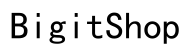Introduction
iPhone users often want to customize their devices, including changing the default web browser. Safari, Apple’s built-in browser, cannot be completely removed due to its integration within the iOS system. Users may wish to disable or hide it for privacy or personal reasons. This guide provides comprehensive steps to manage Safari on your iPhone, explores alternatives, and shares tips for a personalized browsing experience.
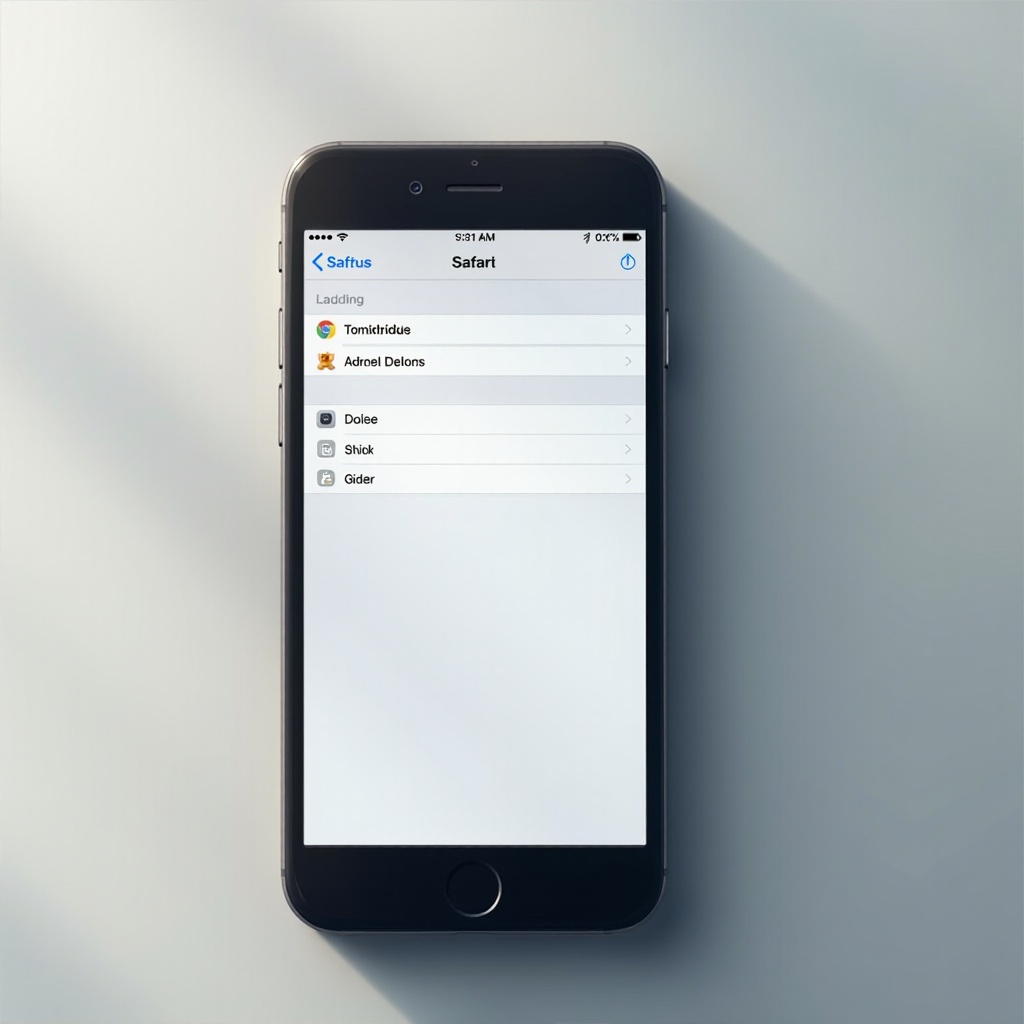
Understanding Why You Can’t Fully Remove Safari
Apple designs its devices with deeply integrated applications to ensure seamless functionality. Safari, as a core application, interacts with other iOS features and apps, making its complete removal impossible. Apple’s policy is clear: default apps are integral to optimal device performance and security.
Although Safari is tied to many functions, alternatives are available. Disabling Safari is a viable option that maintains your iPhone’s integrity while meeting personal preferences.
Steps to Disable Safari Using Screen Time
Disabling Safari can be effectively done using the Screen Time feature, introduced in recent iOS versions, allowing users to set app restrictions and manage Safari’s presence:
- Access Screen Time Settings:
- Open the Settings app on your iPhone.
-
Scroll down and select ‘Screen Time.
-
Set Up a Screen Time Passcode:
- If you’re new to Screen Time, tap ‘Turn On Screen Time.
-
Follow the prompts to create a passcode for controlling restrictions.
-
Navigate to Content Restrictions:
- Tap on ‘Content & Privacy Restrictions.
-
Enable ‘Content & Privacy Restrictions’ by toggling the switch.
-
Hide Safari with Restrictions:
- Under ‘Allowed Apps,’ locate Safari.
- Toggle off Safari to hide it from your home screen.
Hiding Safari limits access without affecting the iPhone’s internet-connected functions.

Alternatives to Using Safari
With Safari disabled, selecting an alternative browser that suits your needs is crucial. Third-party browsers often offer enhanced features, privacy controls, and customization. Consider:
- Google Chrome: Known for speed and integration with Google services.
- Mozilla Firefox: Offers robust privacy features and customization.
- Microsoft Edge: Provides strong privacy settings and Microsoft integration.
After selecting a browser, set it as your default:
- Open Settings on your iPhone.
- Navigate to the browser app you’re using.
- Tap ‘Default Browser App’ and choose your browser.
The transition ensures seamless browsing while meeting personalized needs.
Tips for Enhancing Privacy and Customization
New browsers can offer significant customization and privacy benefits. Follow these tips to enhance your experience:
-
Privacy Settings Overview: Explore each browser’s privacy controls, including tracking prevention and cookie management.
-
Customize Browser Appearance: Personalize with themes, toolbar adjustments, and layout changes.
-
Manage Saved Data: Regularly clear history, cache, and cookies to maintain speed and privacy.
These improvements provide a browsing experience tailored to your standards.

Considerations Before Disabling Safari
Before fully transitioning from Safari, be aware of potential impacts. Some apps require Safari for integrated functions, such as opening web links. Ensure compatibility with your new browser. Additionally, consider how password management and saved data, stored in Safari’s settings, will be handled.
Balancing customization with functionality ensures an optimized user experience without compromising your device’s performance.
Conclusion
Customizing your iPhone by managing Safari preferences can enhance your browsing experience. While complete removal of Safari isn’t permitted, disabling it and selecting a suitable alternative can effectively meet your needs. Evaluate your options and how each browser aligns with your requirements for optimal browsing.
Frequently Asked Questions
Can I delete Safari from my iPhone?
No, you cannot fully delete Safari due to Apple’s default app policy, but you can disable it using Screen Time features.
How do I make Chrome the default browser on my iPhone?
You can set Chrome as the default by going to Settings, selecting Chrome, and choosing it as the default browser app.
Will disabling Safari affect my other apps?
Disabling Safari might affect apps relying on it for opening web links, but most needs will be covered by alternative browsers.