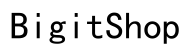Introduction
Closed captioning is an essential feature on Android devices that provides on-screen text for audio content, catering to users with hearing impairments or those in noisy environments. However, you might occasionally find the need to disable this feature, perhaps to enjoy an undistracted view or declutter your screen. This guide offers an easy-to-follow process to turn off closed captioning on Android, along with solutions for any common issues that may arise.
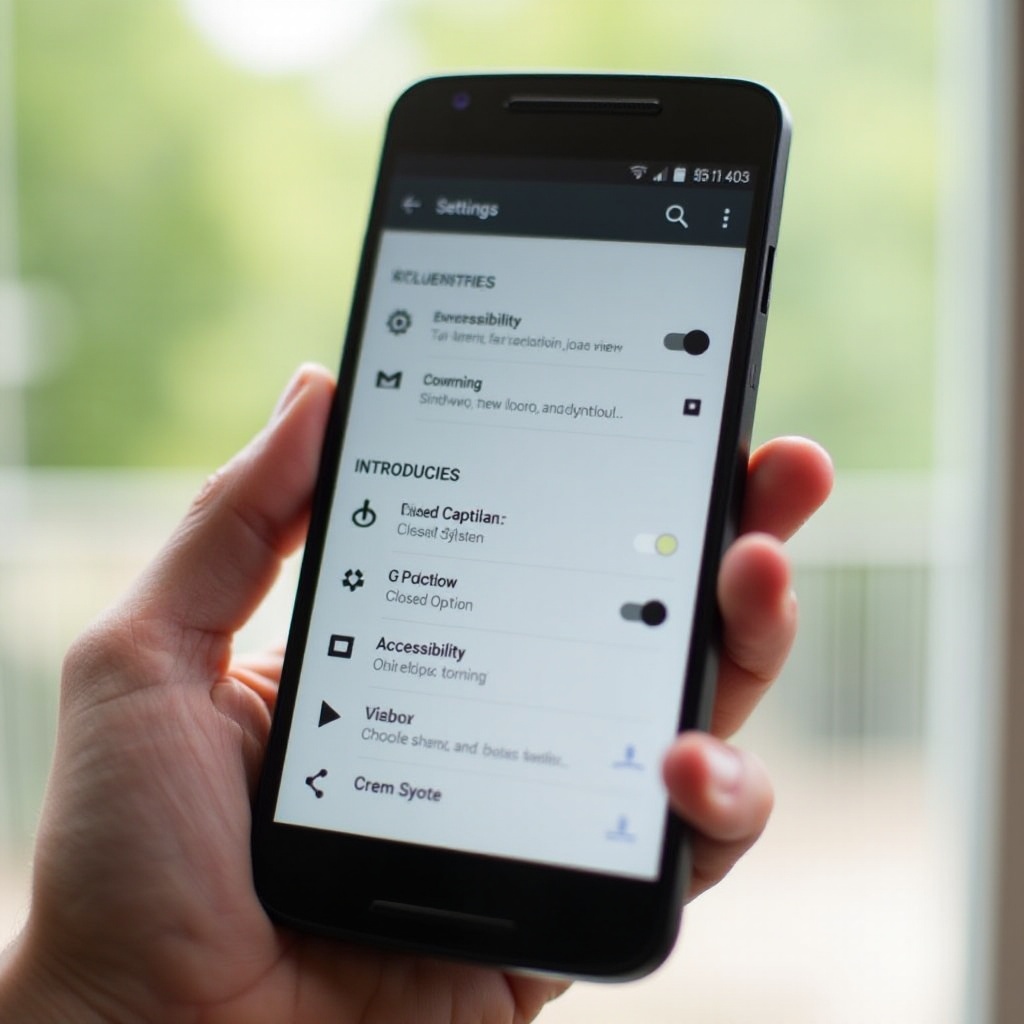
Understanding Closed Captioning on Android
Closed captioning is embedded within the Accessibility settings on Android devices. It’s designed to enhance the viewing experience by transcribing spoken content into text. Grasping how these settings work can help you manage them effectively across different devices and apps. By situating closed captioning under the Accessibility menu, Android makes it easily accessible for both adjustments and troubleshooting.
To make changes confidently, understanding the basics of closed captioning and its location in the settings menu can streamline the process of turning it off or customizing it.
Step-by-Step Instructions to Disable Closed Captioning
Turning off closed captioning on your Android device requires a few straightforward steps that anyone can follow, regardless of their technical expertise.
- Access the Settings Menu:
- Unlock your Android device and navigate to the home screen.
-
Tap the ‘Settings’ icon, a gear symbol, to open the settings menu.
-
Navigate to Accessibility Settings:
- Scroll through the settings menu to find ‘Accessibility’.
-
Tap on this option to enter a new menu with various accessibility settings.
-
Locate the Captioning Option:
- In the Accessibility menu, look for ‘Captioning’ or ‘Hearing’.
-
Tap it to open caption settings.
-
Turn Off Closed Captioning:
- You’ll see a switch next to closed captioning. If it is on, it will be highlighted.
- Tap the switch to move it to the off position, thus disabling captions.
Completing these steps will disable closed captioning. However, occasional glitches or persistent subtitles may require further troubleshooting.
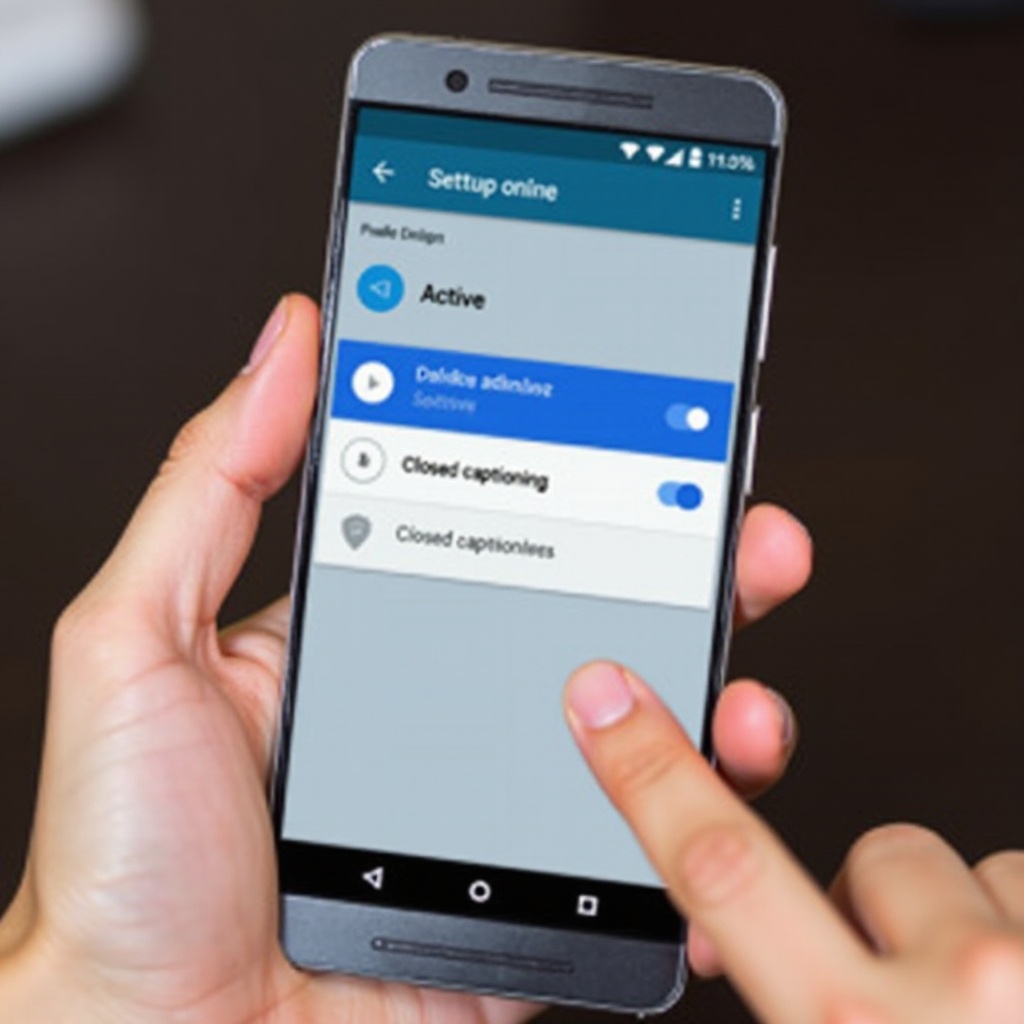
Troubleshooting Common Issues with Closed Captioning
After you attempt to turn off closed captioning, subtitles might still appear due to software bugs or app-specific settings overriding your device settings. Here are ways to address these issues:
- Confirm the toggle for captioning is in the off position. If issues persist, restart your device to ensure the settings are updated.
- Check for Software Updates: An outdated software system can cause accessibility features to malfunction. Return to the main settings menu, select ‘System’ or ‘Software Updates’, and check for updates. If available, install them to resolve any bugs.
These troubleshooting steps should resolve most captioning issues, paving the way for customizing individual streaming applications.
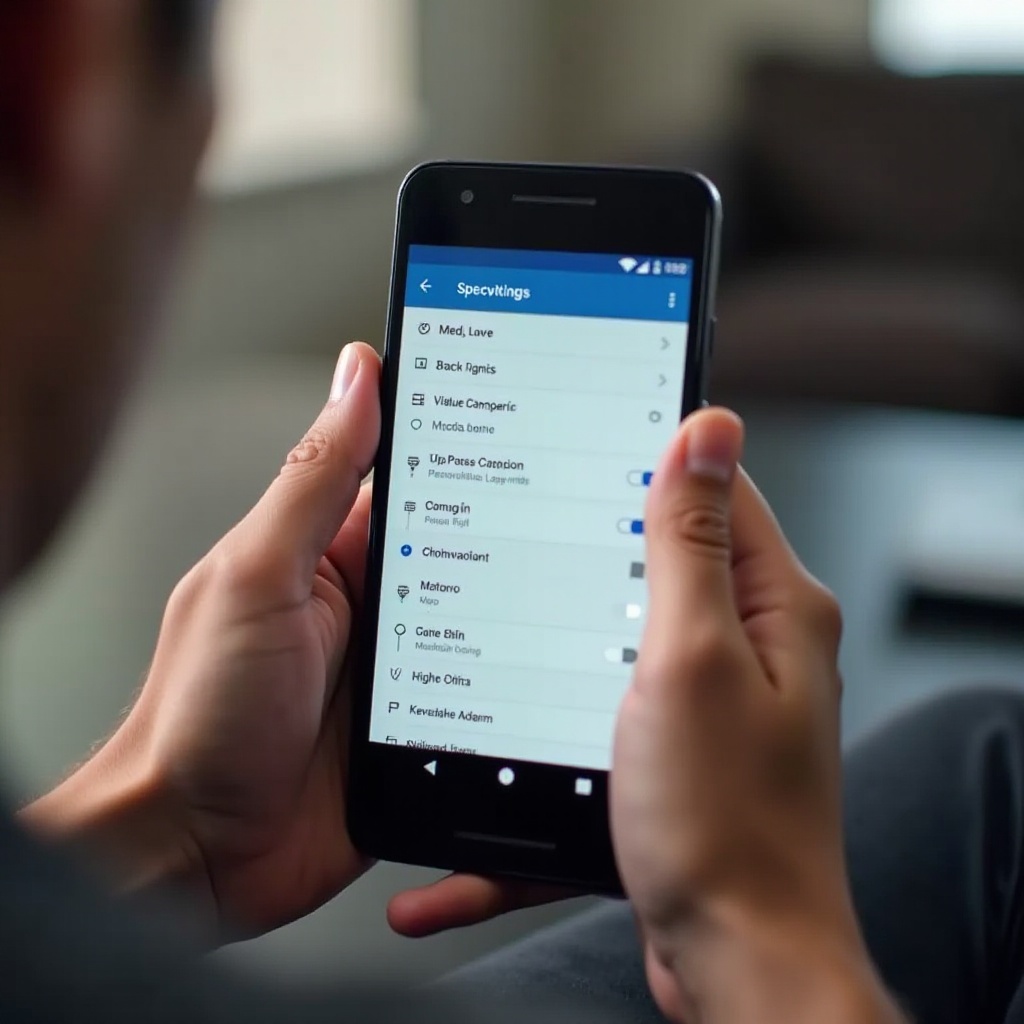
Instructions for Popular Streaming Apps
In addition to your device settings, apps such as YouTube and Netflix have their own caption controls that you might need to adjust separately.
- Disabling Captions on YouTube:
- Open the YouTube app and play a video.
- Tap the three-dot menu on the upper right corner of the player.
-
Select ‘Captions’ and toggle them off.
-
Adjusting Caption Settings on Netflix:
- Open Netflix and play a video.
- Tap the screen to access player controls, then select the dialogue icon.
- Choose ‘Off’ in the subtitles menu to disable closed captioning.
Ensuring these settings are correct within your streaming apps will prevent captions from appearing unless manually enabled in the future.
Conclusion
By following the outlined procedures, disabling closed captioning on your Android device should be straightforward. Understanding how to navigate these settings empowers you to tailor your viewing experience as per your preferences. Always keep in mind that you can easily re-enable captions if needed, ensuring accessibility remains an option whenever necessary.
Frequently Asked Questions
Why can’t I turn off closed captioning on my Android device?
Ensure the toggle is off and restart your device. Check if app-specific settings override device settings.
Do I need to turn off captions separately for each app?
Generally, turning off captions in device settings applies globally, but some apps may need individual adjustment.
How can I customize caption settings instead of turning them off?
In Accessibility settings, you can customize font size, style, and color, tailoring the caption experience to your liking.