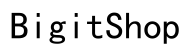Introduction
Customizing your Samsung Gallery layout enhances your photo viewing experience, making it easier to organize and enjoy your memories. As smartphones play a crucial role in capturing our daily lives, having an organized gallery is essential. This guide provides the steps and tips you need to change the layout of your Samsung Gallery to better suit your needs.
Samsung’s Gallery app offers flexibility in how images are displayed and organized. From basic layout adjustments to more advanced organization, this guide covers everything you need to transform your photo collection into a personalized gallery.
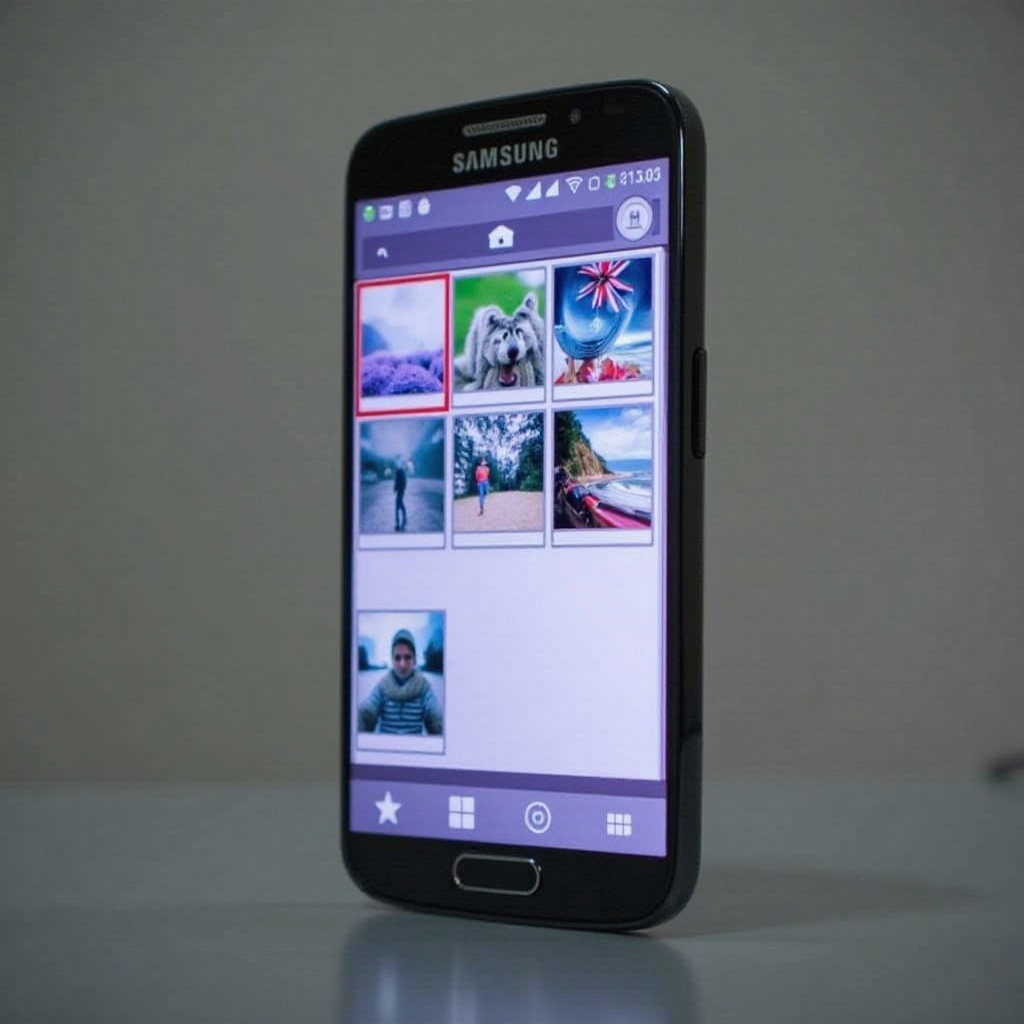
Understanding Your Samsung Gallery
To change your gallery layout effectively, understanding the app’s capabilities is important. Samsung Gallery is packed with features that go beyond just viewing photos. It allows for browsing, editing, sharing, and more. It’s compatible with a wide range of Samsung devices, providing a consistent experience across models.
- Key Features of Samsung Gallery: Beyond displaying images, the app offers powerful tools for editing and managing your photos. Search functions, tagging, and album creation are just a few options that enhance organization.
- Overview of Supported Samsung Devices: Most Samsung devices come with this app pre-installed, offering a seamless experience. While the interface may have slight variations depending on the device and software version, the core functionality remains the same.

Accessing the Gallery Layout Settings
To start customizing your Gallery layout, you first need to access the right settings. This process is simple and intuitive.
Open the Samsung Gallery app on your device. Once there, locate the ‘More’ icon—typically found in the top corner, represented by three dots or lines. Tap this icon and select ‘Settings’. This section allows you to explore layout options including display and organization adjustments.
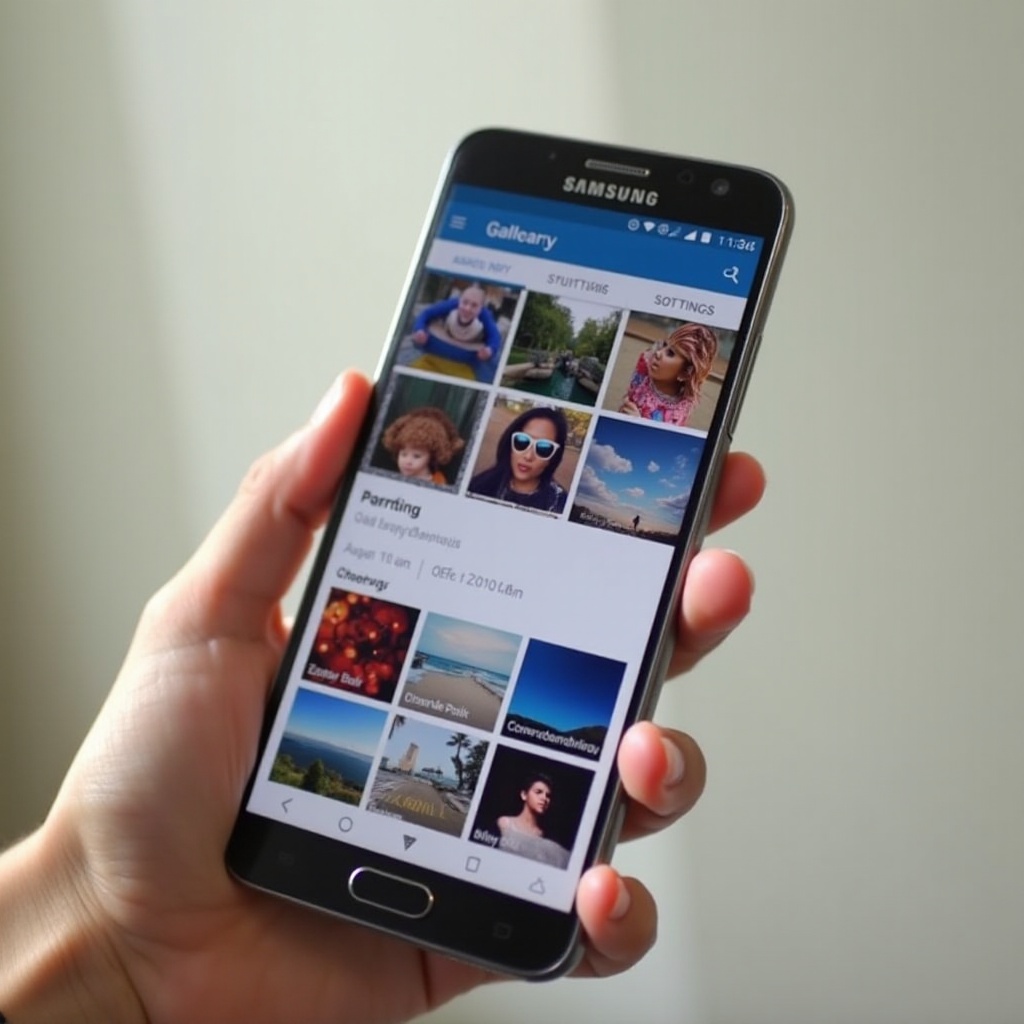
Step-by-Step Guide to Changing the Layout
Here’s how to make specific layout changes to your Samsung Gallery to suit your preferences:
- Navigating to the Layout Options: In the settings, find the ‘Layout’ or ‘Display’ menu where you’ll have a variety of layout choices.
- Exploring Different Layout Views:
- Grid View: Ideal for viewing multiple images at once, offering an overview of your photo library.
- List View: This view prioritizes detailed information along with thumbnails, showing file names and dates.
- Spiral View: Provides a unique and interactive way to navigate through images.
- Customizing Thumbnail Sizes: Adjust thumbnail sizes to make it easier to find specific images or to fit more photos on the screen at once.
By following these steps, you can customize your gallery’s appearance and functionality to better match your photo management needs.
Advanced Customization Techniques
Once you’ve adjusted the basic layout, consider further personalization options for a more organized gallery:
- Sorting and Filtering Photos: Use sorting options to organize photos by date or size, which helps in quickly locating specific images.
- Creating and Managing Albums: Group related photos into albums for easier navigation and a more organized gallery.
- Using Tags and Descriptions: Add tags and descriptions to enhance photo context and improve searchability.
These advanced features allow you to tailor not only the appearance but also how you interact with your photos, ensuring quick access to your preferred content.
Troubleshooting and Common Issues
Sometimes, you might encounter issues when customizing your gallery layout. Here are solutions to common problems:
- Resolving Layout Glitches: If layouts aren’t displaying correctly, try restarting the app. Persistent problems might require clearing the app cache.
- Resetting to Default Layout: Should your customization not meet expectations, revert to the default layout in the settings under ‘Layout’ or ‘Display’.
These solutions ensure that layout issues are promptly resolved, allowing you to focus on enjoying your photo collection.
Leveraging Samsung Cloud and Third-Party Apps
To further enhance your gallery experience, integrate cloud services and third-party applications:
- Syncing with Samsung Cloud: Backup your photos and settings with Samsung Cloud to ensure they are available across devices. This feature provides seamless access and increased data security.
- Integrating Third-Party Photo Apps: Consider apps like Google Photos for additional storage and organization tools, offering advanced options that complement Samsung Gallery.
These integrations help keep your gallery organized and secure, extending functionality beyond what’s locally available on your device.
Conclusion
Changing the layout of your Samsung Gallery is a straightforward and worthwhile endeavor that enhances your interaction with photos. By adjusting layouts and organizing images, you improve both efficiency and enjoyment in browsing your photo library. Embrace these customization options to make your gallery experience uniquely yours.
Frequently Asked Questions
How do I change the layout of my Samsung Gallery?
Access the settings by tapping the ‘More’ options in the gallery and selecting ‘Layout’ to explore different viewing options.
Why is my Samsung Gallery layout not changing?
Restarting the app or clearing the cache can resolve layout glitches. Ensure that your app and device software are up-to-date.
Can I customize individual albums separately in Samsung Gallery?
Yes, you can create and manage albums with specific layouts, providing a tailored view for different photo collections.